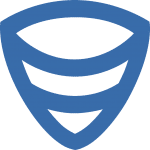 SqlBak’s dashboard has been upgraded to be a more user-intuitive interface, in order to provide the most essential information in just a quick glance as well as make modifications to the job.
SqlBak’s dashboard has been upgraded to be a more user-intuitive interface, in order to provide the most essential information in just a quick glance as well as make modifications to the job.
It’s still very easy to create backups, to schedule them, to set custom backup destinations, and of course, all of the other features you will need to make sure your backup process is up to the highest standard. Let’s have a look!
SqlBak has a new dashboard, and this article shows why it’s an improvement. It now has a different design, which allows you to more easily set up and review your backup schedules.
SqlBak: The NEW Dashboard
The first screen of the dashboard has not suffered a major change, as you can see below.
Moving on to the first page of the dashboard, it has remained relatively unchanged. You can still see your active jobs, the last time they were run, as well as information if the machine your instance is running on is online or offline.
But the major improvements will be seen in the job editing screen, which we can access by pressing the job name in the dashboard.
This screen has been changed to display a quick preview of the settings set up for the job, as you can see on the left side of the image. You get a quick glance at what databases are being backed up through this job, what is the backup location for these databases, and what is the schedule based on which these backups get created.
On the right side, you can see the backup history for this job as well as being able to quickly restore or download the backup file, just like in the previous version.
But let’s go a step further and press the Edit button on the job screen in order to see what has been improved in the next section.
In this new screen, we can see that things have become more compact and organized. Thus, the settings are grouped in expandable sections so the screen is cleaner and you can see in one look what is the working status and settings of your job.
You are now also able to quickly deactivate a job’s option, without removing its settings, just by pressing the ON/OFF slider button. This can come in handy in case you want to run the job with different parameters just once or a few times, without having to re-set the settings later on.
After making modifications to your job, all you have to do is press the Save&Exit button, and the changes are recorded, while afterward, you will be redirected to the previous page, the Job summary page.
We have also posted a quick video tutorial on how to use SqlBak, how to quickly set up a recurrent job to backup your database. It will only take a few minutes of your time, but once you’ve seen it, you will be undoubtedly be impressed by SqlBak’s ability and it’s uniqueness.

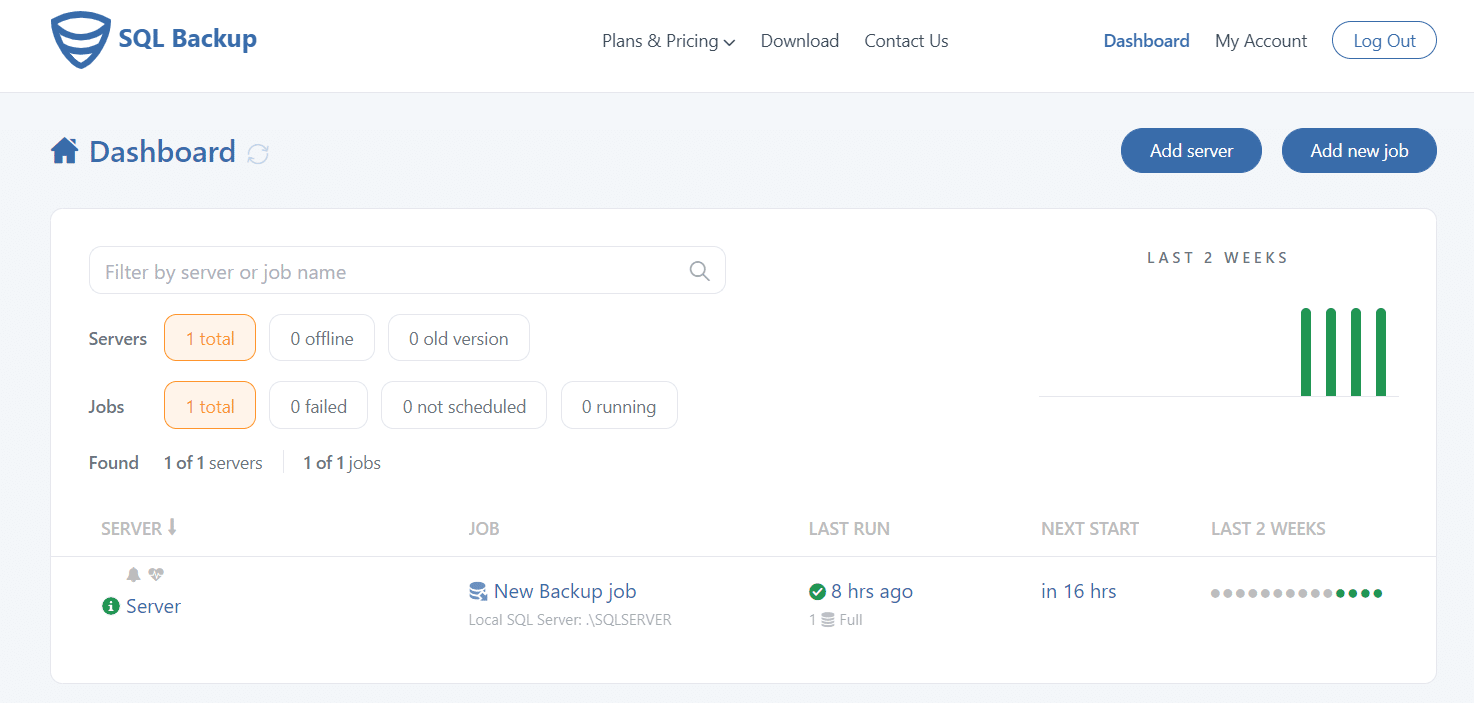
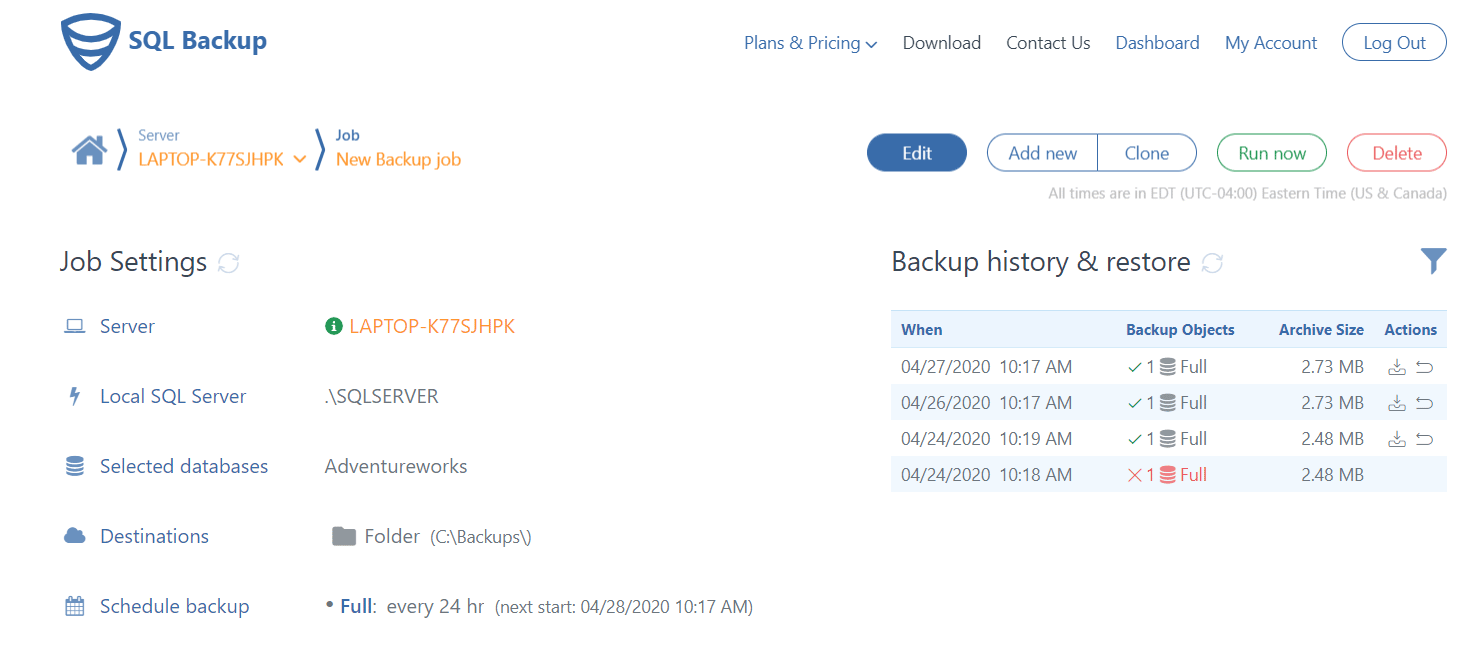
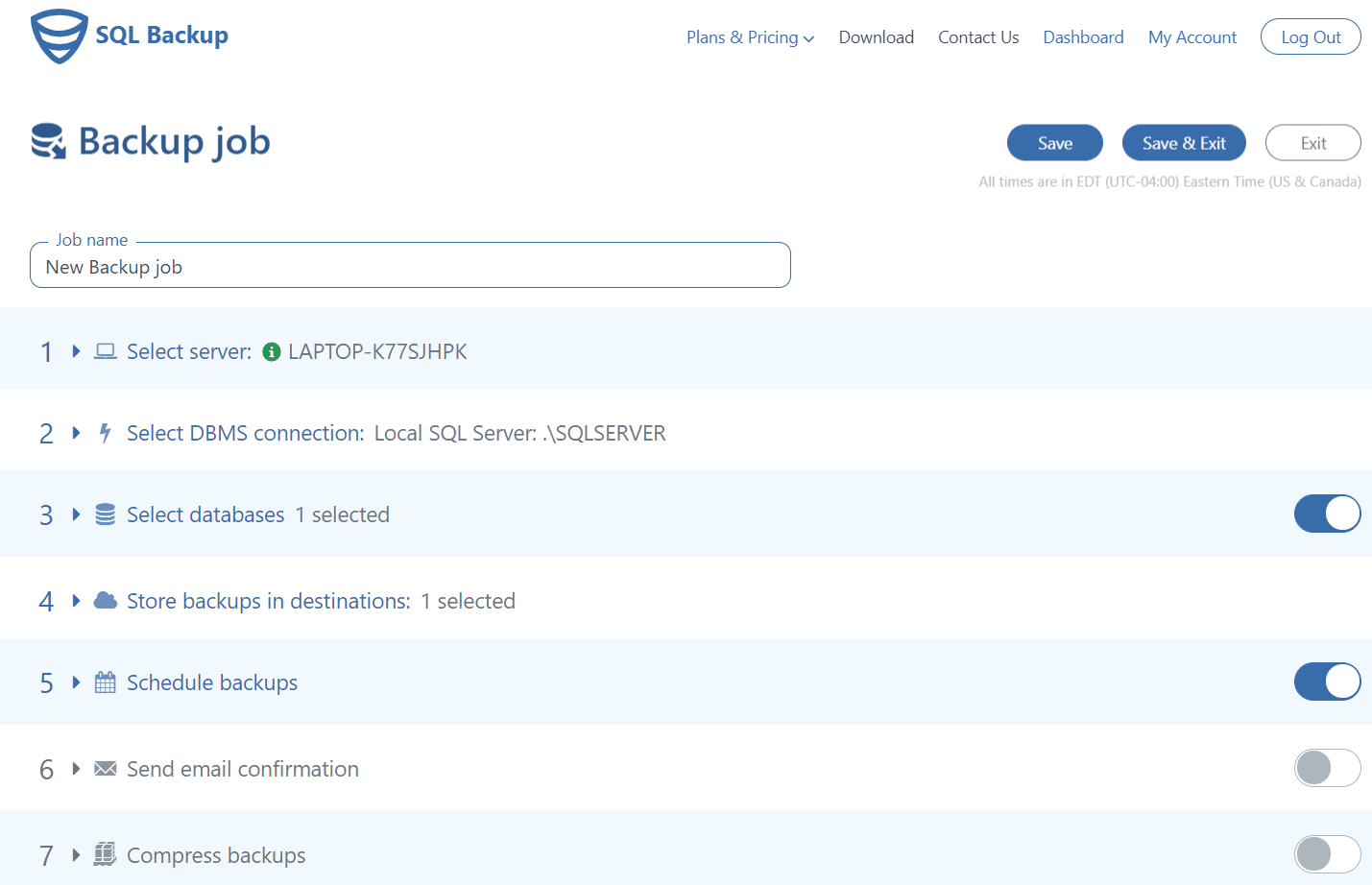
Did you try to add notifications about backups in twitter or something like this?
Maxim, we do not have plans to add Twitter notifications – email seem to be more straightforward for this.
Hi, I keep getting this “Please select ‘Take backups from’ field at ‘Restore on another computer'” anytime i try to restore on another computer. Any idea on how to fix it? Thanks
Hi Ronnie, what are you using to restore the backups?