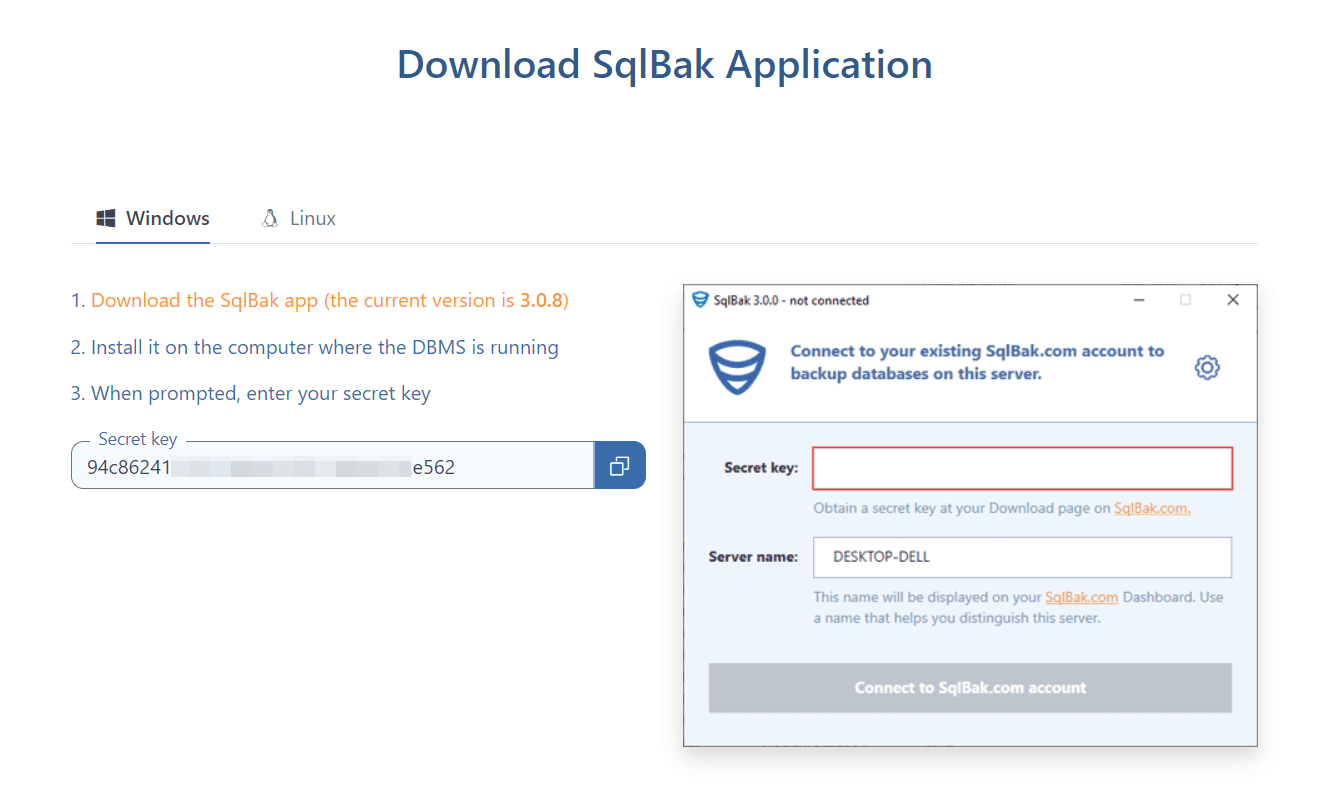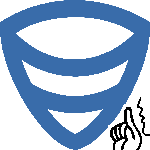 This blog article will show you how to silently install SqlBak App on your machine.
We will also explain what is a silent installation and why it could be useful for you when choosing to install SqlBak App on your database machines.
This blog article will show you how to silently install SqlBak App on your machine.
We will also explain what is a silent installation and why it could be useful for you when choosing to install SqlBak App on your database machines.
First of all, what does a silent installation mean and why would you want to do silently install the SqlBak app?
In brief, a silent installation is an installation of a program that does not display any windows for user interaction or which does not require user presence at all.
This is particularly useful when trying to do install a program on a large number of systems (you can find more details about other types of installations here).
How to silently install the SqlBak app
You have multiple options in order to silently install the SqlBak app and they are enumerated below, by using commands from the command line prompt. All of the below steps will require you to add your secret key, which can be found by logging into your SqlBak account and going to the Download page.
– To install in silent mode and connect with the current computer name run:
SqlBakSetup.exe /S /secret-key "<secret-key>"
– To install in silent mode and connect with specified computer name run:
SqlBakSetup.exe /S /secret-key "<secret-key>" /computer-name "HOME-${ComputerName}"
${ComputerName} is optional and it will be replaced to current computer name.
– To install in normal mode with UI and connect with current computer name run:
SqlBakSetup.exe /secret-key “<secret-key>”
– To install in normal mode with UI and connect with specified computer name run:
SqlBakSetup.exe /secret-key "<secret-key>" /computer-name "HOME-${ComputerName}"
${ComputerName} is optional and it will be replaced to current computer name.
– To uninstall in silent mode run:
uninstall.exe /S
– To uninstall in normal mode with UI run:
uninstall.exe