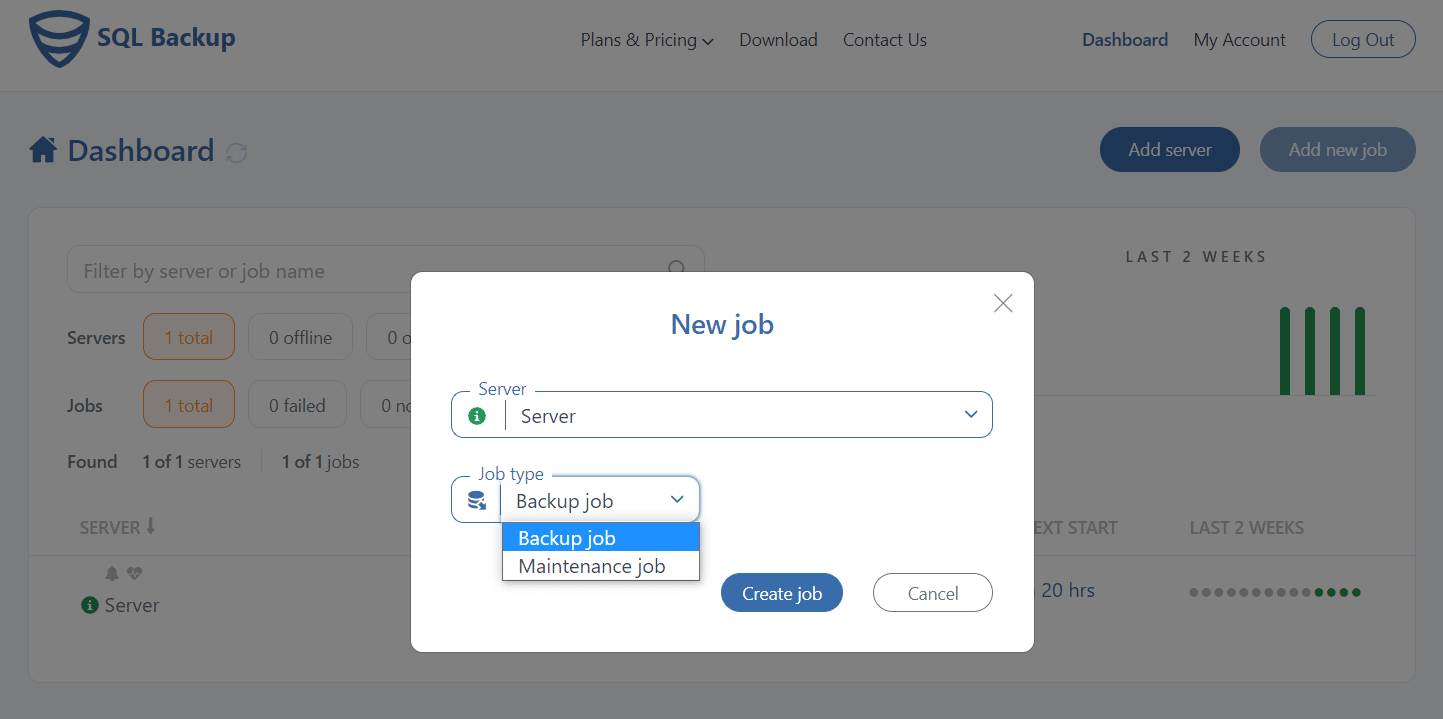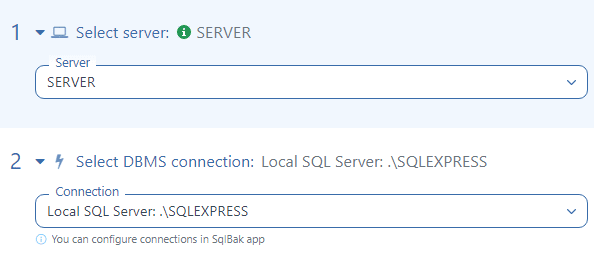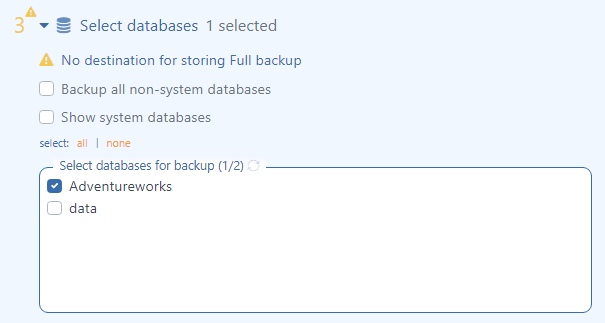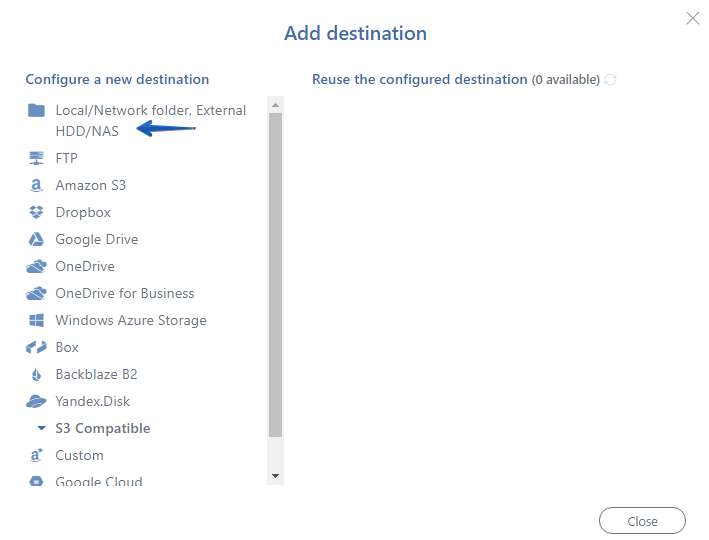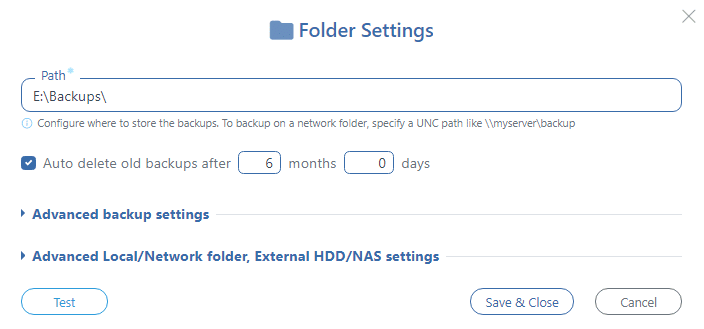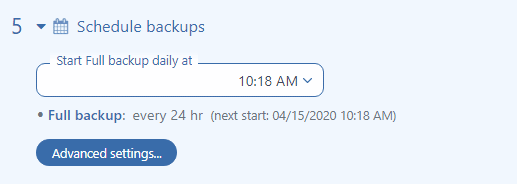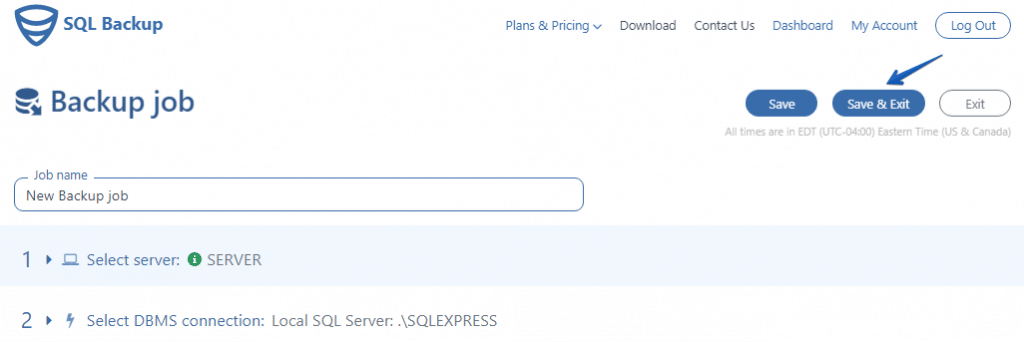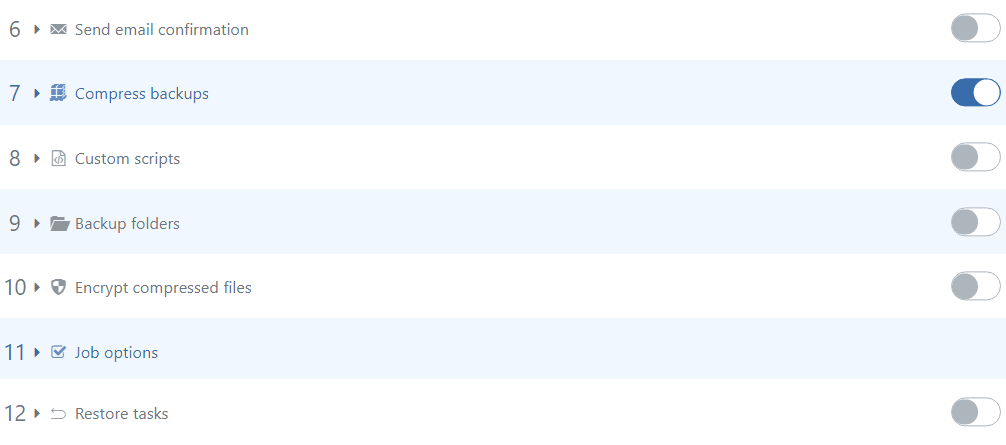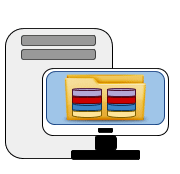 Do you make your SQL Server database backups with the help of SSMS or by using T-SQL Commands, or in any other way? How much time do you usually spend every day making backups and sending them to a Local or Network Folder? With the help of SqlBak, you can create a backup job that will make SQL Server backup regularly and store them in your local or network folder.
Do you make your SQL Server database backups with the help of SSMS or by using T-SQL Commands, or in any other way? How much time do you usually spend every day making backups and sending them to a Local or Network Folder? With the help of SqlBak, you can create a backup job that will make SQL Server backup regularly and store them in your local or network folder.
How to Backup SQL Server to Local or Network Folder
Go to your Dashboard page and create a SqlBak backup job to do it press “Add new job” choose “Backup job” at the “Job type” box and click on the “Create job”.
Now let’s tune a backup job. Select a server where SQL Server is installed and check the connection to SQL Server.
At the “Select database” menu, choose SQL Server databases that you are going to backup.
Go to the “Store backups in destinations” section and press “Add destination…” to specify a place where your SQL Server backups will be stored.
Select “Local / Network Folder, External HDD/NAS” at the “Add destination” window.
Choose a folder and press “Test” to check the connection. To apply all new settings, click “Save & Close”.
Now it is necessary to set up a schedule for your SQL Server database backups. To do it, click on the “Schedule backups” menu and press “Advanced settings…”.
After you have made all backup job settings, press “Save & Exit” to apply and save all changes.
That is all, the backup job is running, and all SQL Server backups are performed according to your schedule. Please note, you can find more different backup settings like Encryption and Compression, specify Custom scripts, E-mail notifications in case of failure or success, or add some local folders to backup.