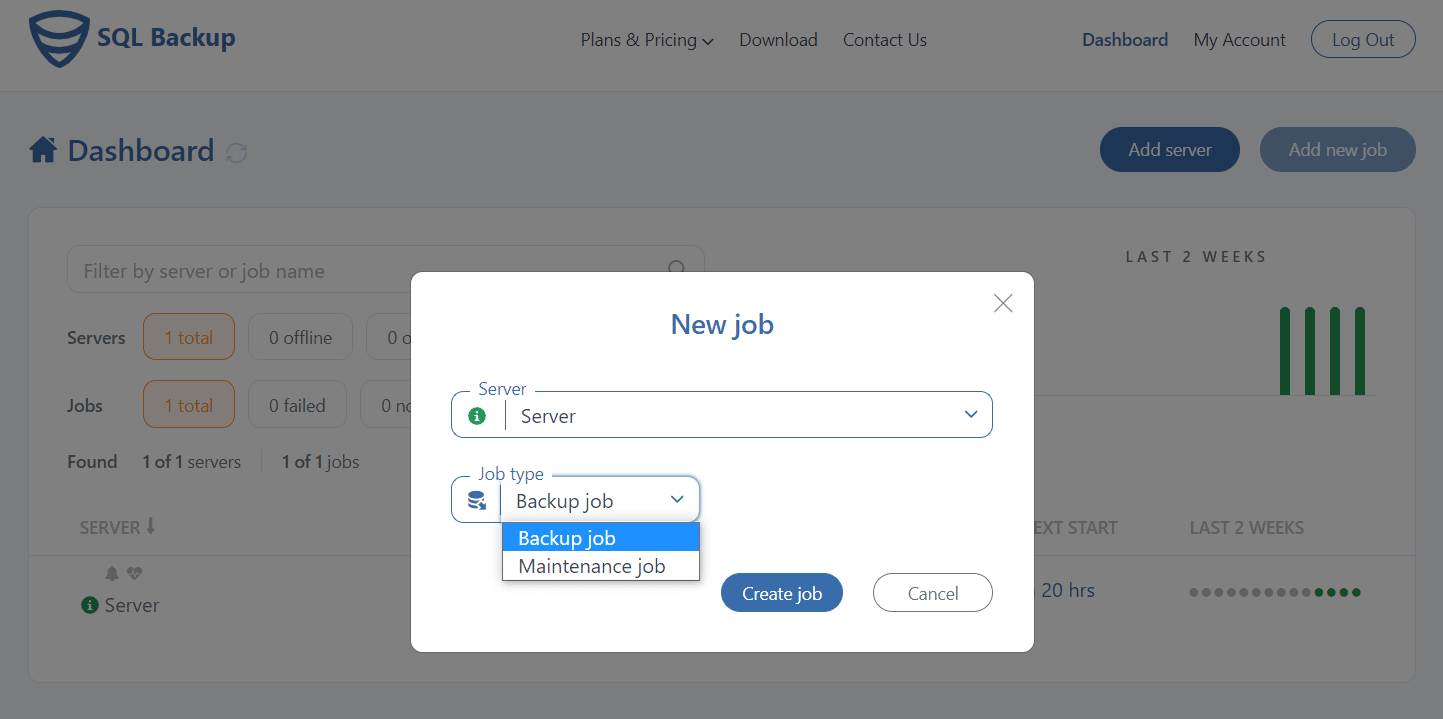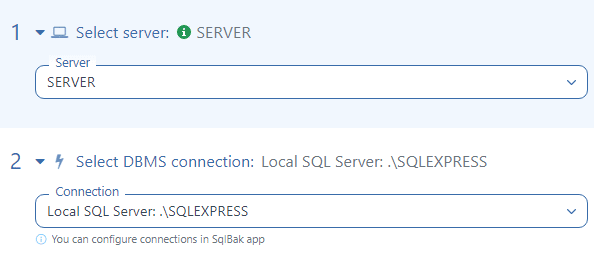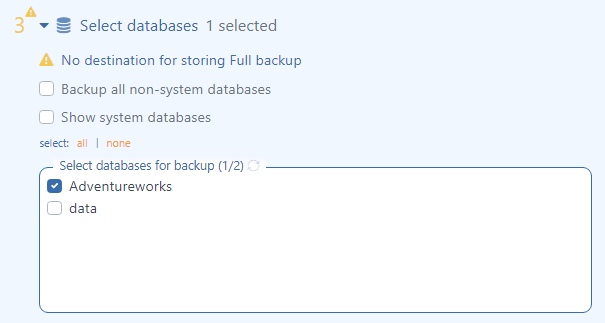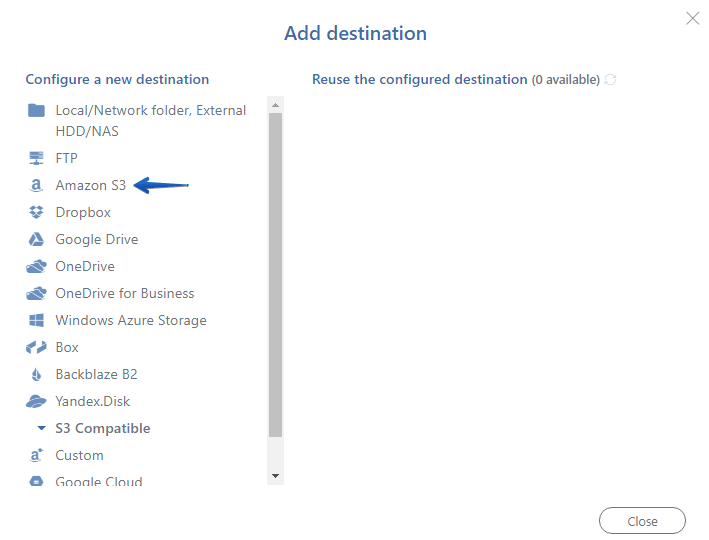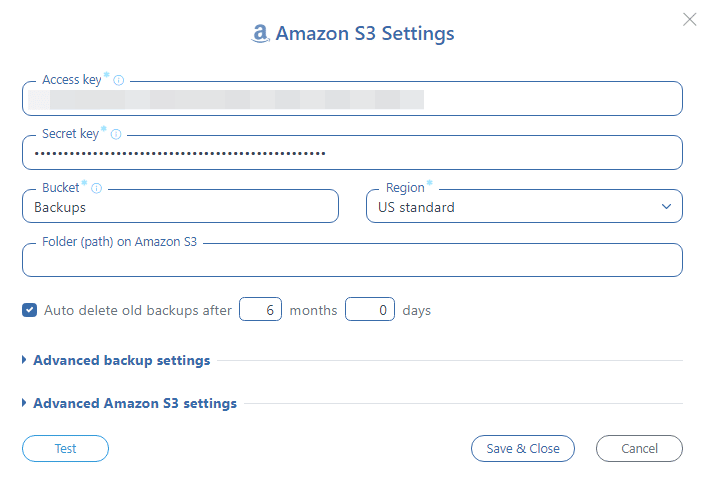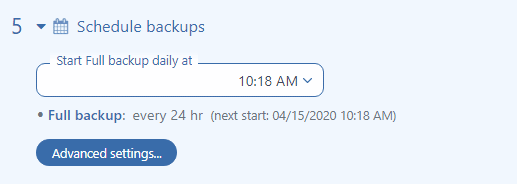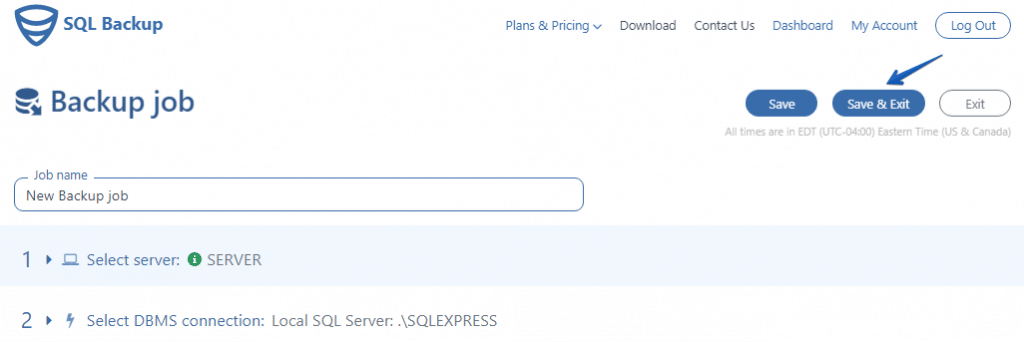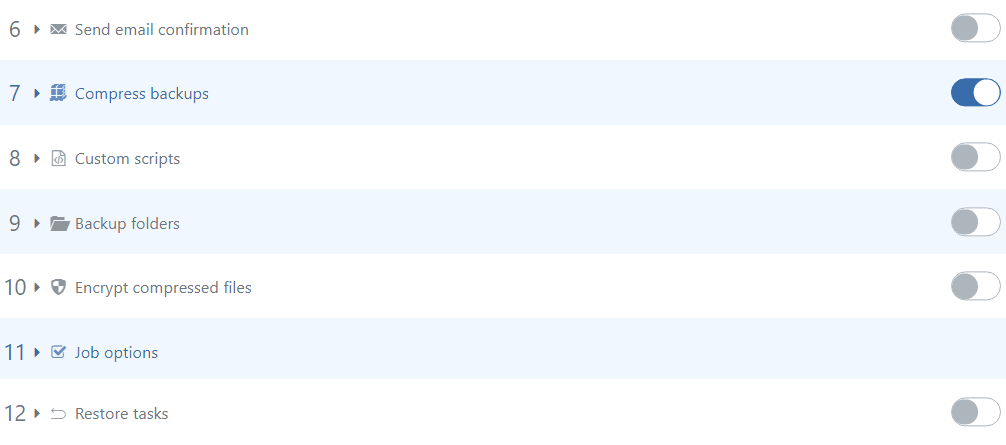There are many ways of making SQL Server database backups and there are as many methods as to how and where to store them. But are you sure that your method really convenient for you? What if your database backup plan is: a full backup twice a day, differential every four hours and transaction log backups every 30 minutes, and all these backups you need to send to Amazon S3. How much time will you spend every day to make all these backups? Fortunately, you can create a backup job with the help of SqlBak in a few minutes, which will make all backups according to your schedule and send them to Amazon S3.
There are many ways of making SQL Server database backups and there are as many methods as to how and where to store them. But are you sure that your method really convenient for you? What if your database backup plan is: a full backup twice a day, differential every four hours and transaction log backups every 30 minutes, and all these backups you need to send to Amazon S3. How much time will you spend every day to make all these backups? Fortunately, you can create a backup job with the help of SqlBak in a few minutes, which will make all backups according to your schedule and send them to Amazon S3.
How to Backup SQL Server to Amazon S3
Follow these simple steps and create a backup job that will make SQL Server backups and send them to Amazon S3 automatically.
Open your Dashboard page and click “Add new job”, then choose “Backup job” at the “Job type” section and click on the “Create job” button.
Select the server where SQL Server is installed and check your connection to SQL Server.
Choose the databases from the “Select databases” section, that should be backed up.
To choose a destination place where your SQL Server database backups will be stored press “Add destination…” in the “Store backups in destinations” section.
Select “Amazon S3” in the “Add destination” window.
In the “Amazon S3 Settings” window specify “Access key”, “Secret key”, and “Bucket”, to apply all settings press “Save & Close”.
Click “Schedule backups”, then press “Advanced settings” and set up the SQL Server backup schedule as needed.
All necessary backup job settings are done, press “Save & Exit” to save them and run the SQL Server backup job.
You can add additional job settings like Encryption and Compression, E-mail notifications in case of failure or success, also you can add Custom scripts or add some local folders to backup.
As you can see it takes less than 5 minutes to create a new SqlBak backup job which will make SQL Server database backups according to your schedule and send them to Amazon S3.