Starting from SqlBak app version 3 you can backup and restore your PostgreSQL databases. The SqlBak app creates the backups of PostgreSQL databases via pg_dump. Currently, only full database backups can be performed for PostgreSQL Server databases.
Here is a detailed tutorial on how to create a backup job to perform scheduled backups of your PostgreSQL Server databases.
Firstly, you have to set a connection to your PostgreSQL Server. To do it, open SqlBak App and click on the “Add” button. From the drop-down list choose “PostgreSQL Server (TCP/IP)” as your DBMS type.
In the opened window specify your server name, username and password, then click on the “Test Connection” button to make sure that the connection is established.
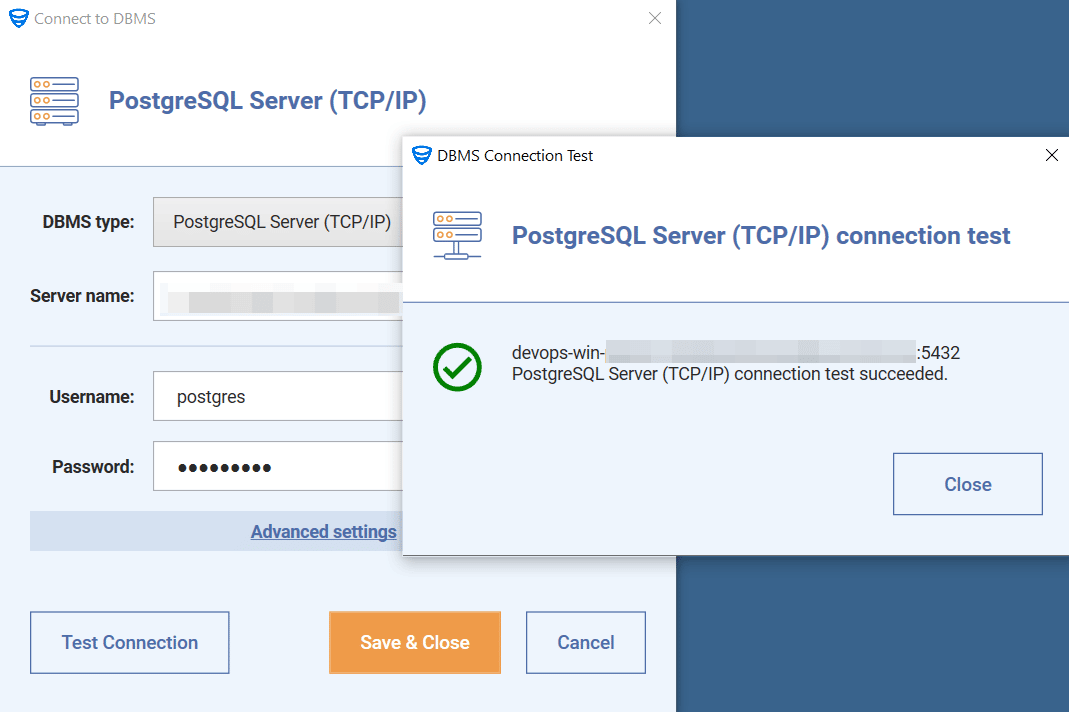 After the connection is tested, it’s time to create a backup job. To do this, open the “Dashboard” page and click on the “Add new job” button.
After the connection is tested, it’s time to create a backup job. To do this, open the “Dashboard” page and click on the “Add new job” button.
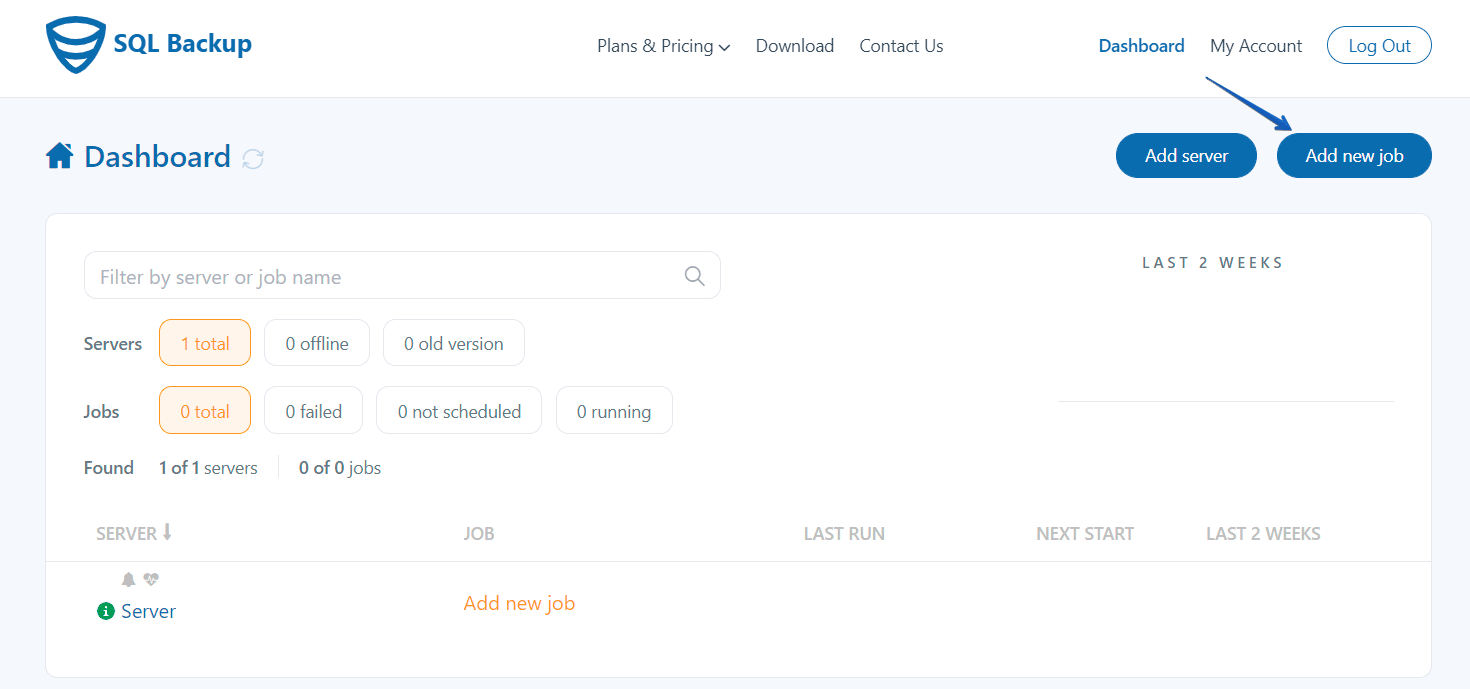 On the next page scroll down to the “Select databases” section to choose the databases that should be backed up.
On the next page scroll down to the “Select databases” section to choose the databases that should be backed up.
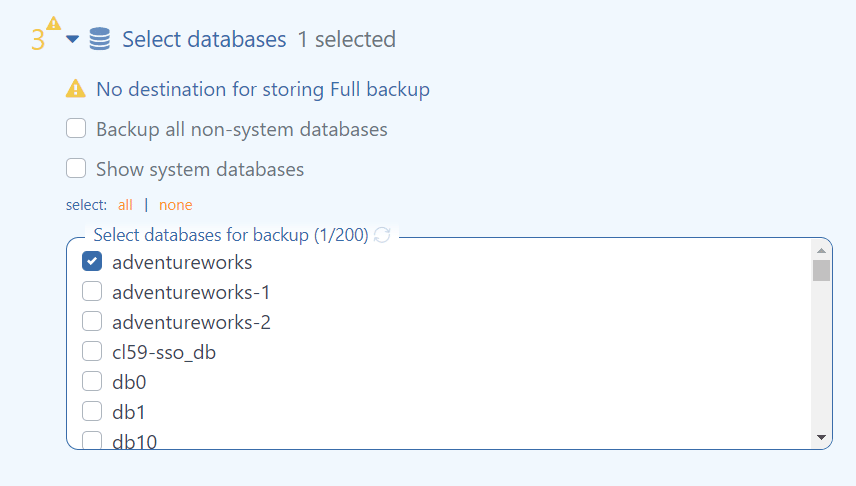 After that, you have to select a place where the backups will be stored. This can be done in the “Store backups in destinations” section.
After that, you have to select a place where the backups will be stored. This can be done in the “Store backups in destinations” section.
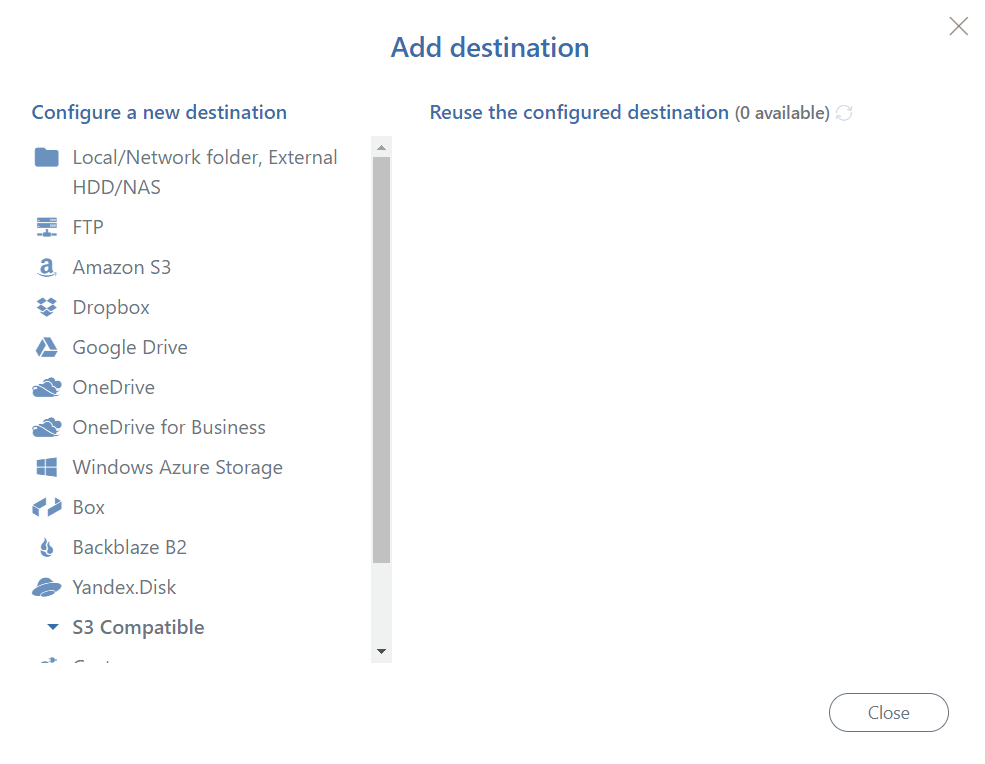
It is important to note that multiple destinations can be chosen as your backup destinations.
To set a schedule for your backup job, scroll down to the “Schedule backups” section, and add the settings that you need.
It’s also recommended to set the email notifications in the “Send email confirmation” section to receive notifications whether the backups failed or were successful.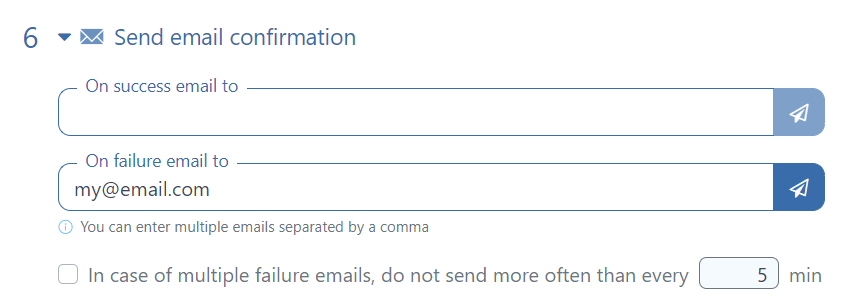
These are all the basic settings, but you also can set encryption and compression for your backups, add custom scripts to your backup plan, backup local files and folders and set a restore process. To apply all the settings and run your backup job, click on the “Save & Exit” button in the right upper corner.

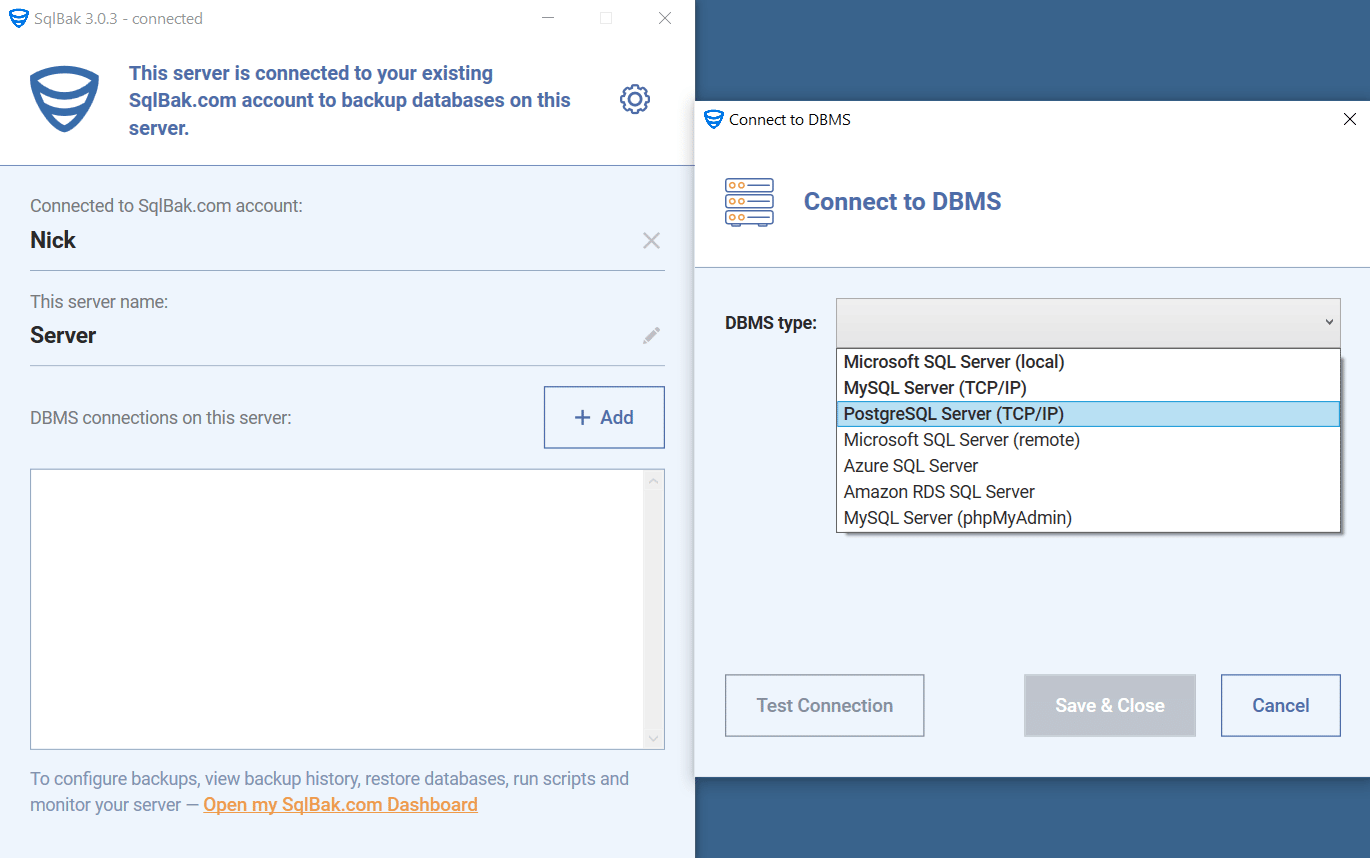
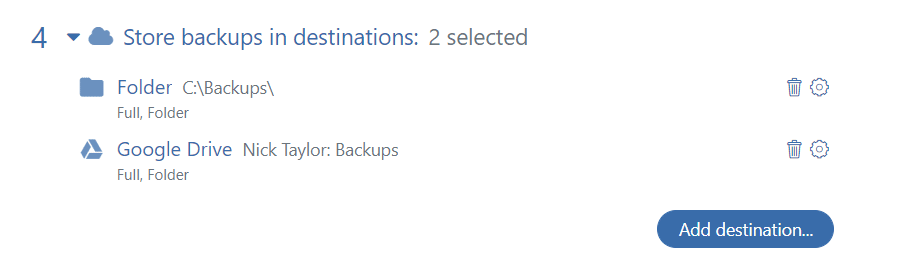
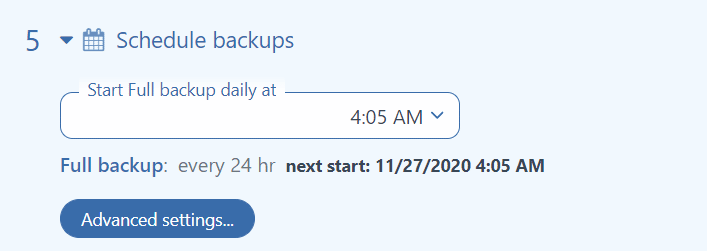
Hello,
Thanks for such a wonderful product.
But I ran into a problem trying to backup my postgres database on digitalocean.
After specifying the below command
sudo sqlbak -ac -dt postgresql -u -P -h -p
I get the below error.
Handling a console command has failed. Failed to add DBMS connection. “psql: error: FATAL: database “postgres” does not exist
So I was wondering if there is any way to set the database name that I want to connect to.
Thanks.
Hello,
Could you please try to use –database=mydb or -d mydb ?
Thank you and sorry for the inconvenience.
Hello,
Thanks for the reply. But it didn’t work.
Could you please let us know if you get the same error message or a different one?
Ah, sorry about that.
I got the same error message.
Thank you.
Hi Alex,
Any luck with the error?
I received the same error message after doing what you suggested.
Hi Chidi orji,
Oh, sorry, we lost that comment and now we are working on it. We’ll keep you updated.
Sorry for the inconvenience.
Hello Chidi orji,
We have checked the issue and are sorry, but for now, there is no way to do it, we’ll check how to improve it.
Sorry for the inconvenience.
Hello everything is fine?
Congratulations on the great tool, from what we tested it still cannot restore in a database that is not UTF8.
Here we use win1252 and latin1 a lot.
Do you have a future prediction of having any suggestions or improvements to restore PostgreSQL databases on Win1252?