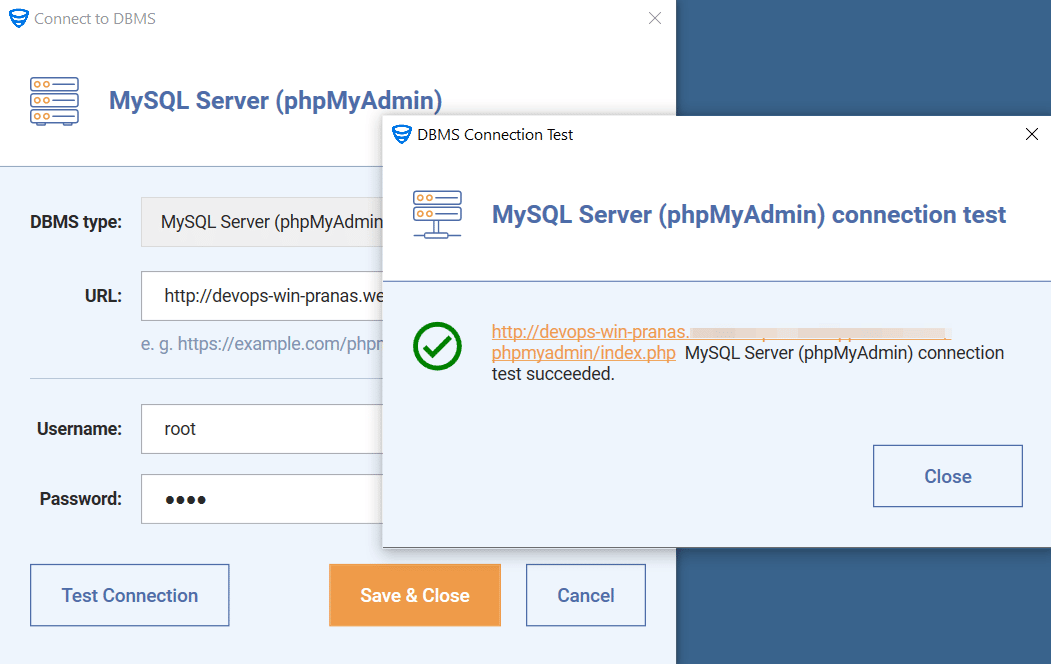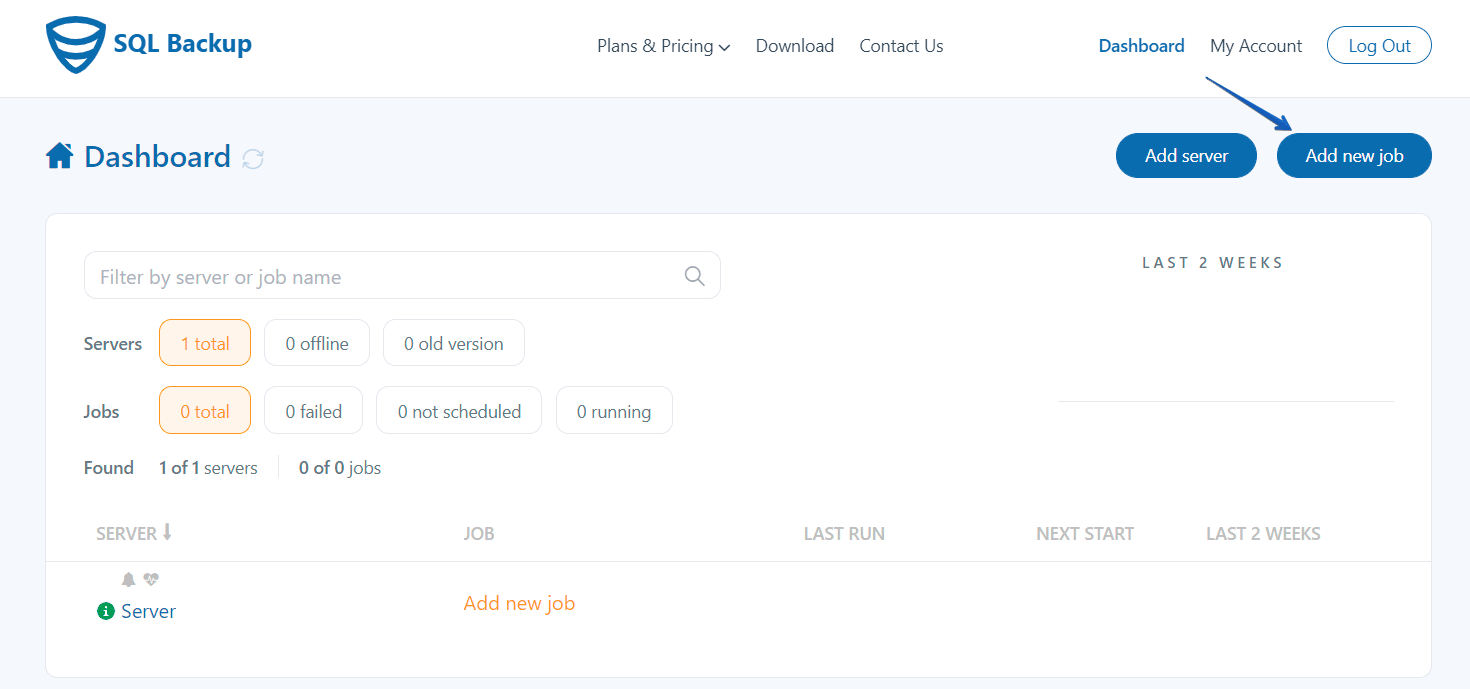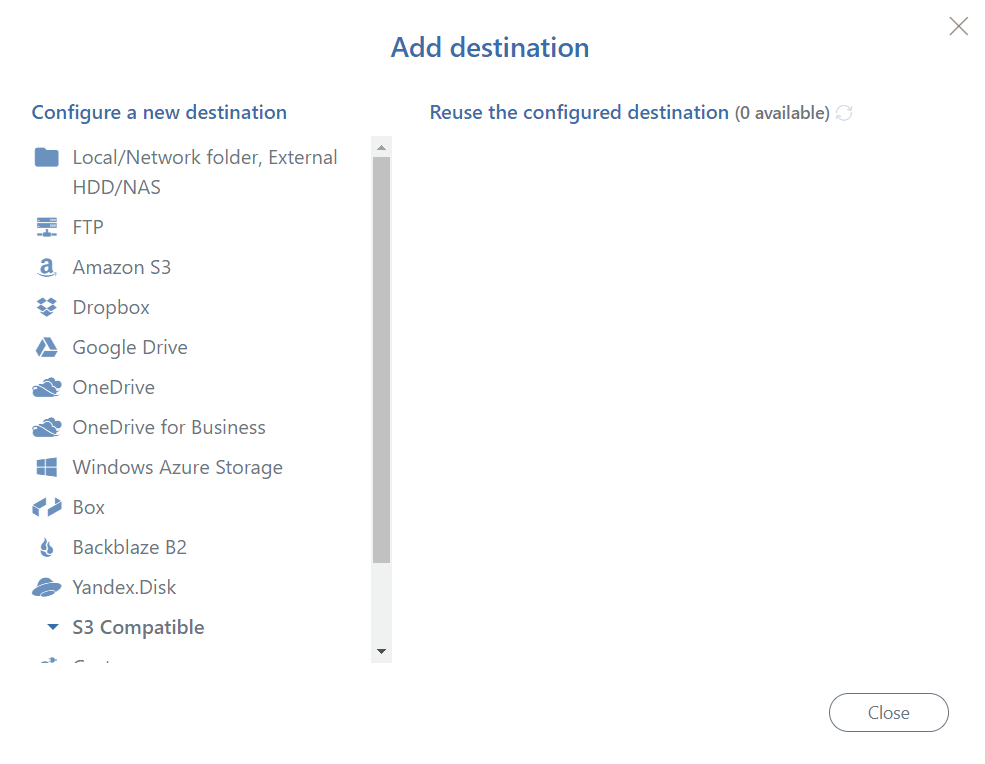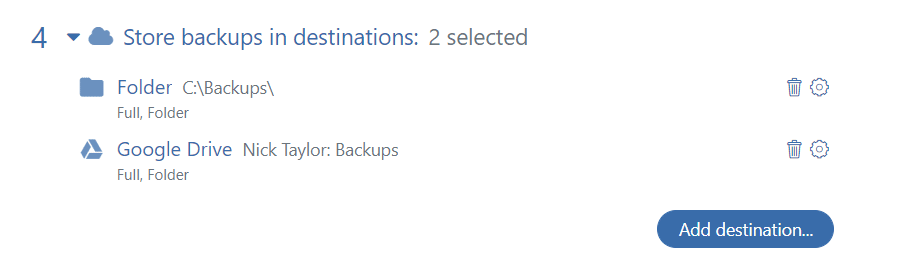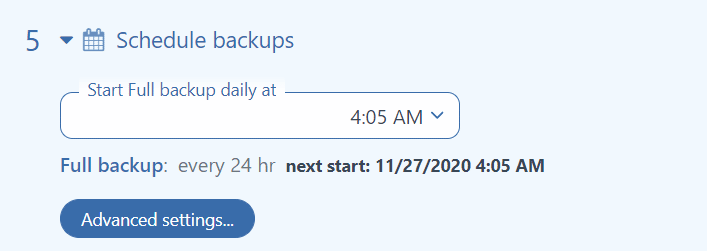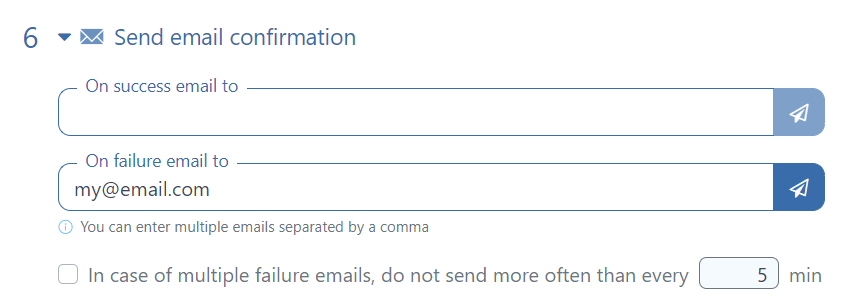With SqlBak you can create a backup job to run scheduled backups of MySQL, send the backups to their destinations and, if needed, restore them. Below is a step-by-step guide on how to automate your MySQL backups if it’s only accessible via phpMyAdmin.
After you install the SqlBak app, set a connection to your phpMyAdmin. To do this, open the application and click on the “Add” button, then choose “MySQL Server (phpMyAdmin)” from the drop-down list.
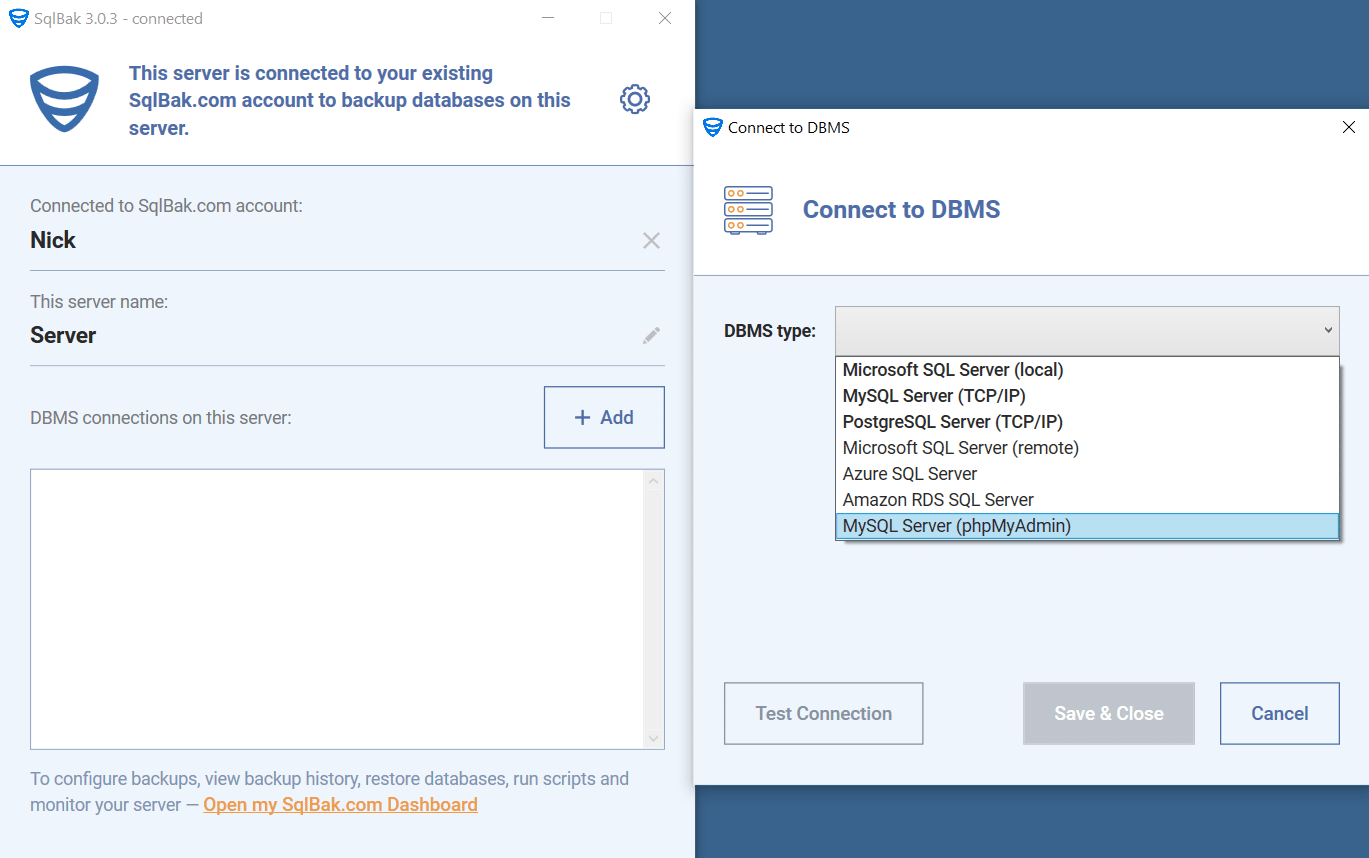
In the “Connect to DBMS” window, set the connection to your phpMyAdmin, specifying URL, username and password, then click on the “Test Connection” button to check the connection to your DBMS.
Now go to your “Dashboard” page, and click on the “Add new job” button to create a backup job.
On the opened page go to the “Select databases” section and choose the databases that should be backed up.
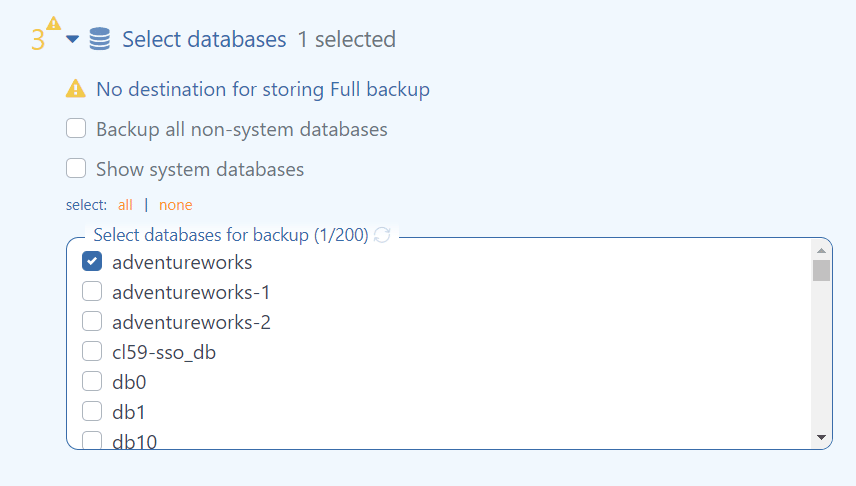 Once the databases are chosen, select places for storing the backups.
Once the databases are chosen, select places for storing the backups.
It is important to note that multiple destinations can be selected.
To set a schedule for your backup job go to Step 5 (Schedule backups) and create a schedule you need.
If you prefer to receive email notifications once the backups are successful or failed, then set email notification in the “Send email confirmation” section.
Those were the basic settings that should be made. Also, you can set the compression and encryption, add custom scripts to your backup plan, backup local files or folders and set a restore process. After all the settings are made, save your backup job by clicking the “Save & Exit” button in the right upper corner. Now all the backups will be performed according to the schedule.