The Importance of Backups
MySQL Backup Tools
It’s More Than Just Running the Backup Command
Where to Store Backups
Backup Time and Frequency
Testing Backups Routinely
Automating the Process
Backups
How to Copy SQL Server Databases from Windows to Linux
Now that Microsoft has released SQL Server for Linux, even if your main tech stack is tied to a Windows Server you may want to copy the database to another SQL Server located on a Linux computer. This can come in handy, for example, if you wanted to provide developers with a database for testing without buying a Windows Server license.
There are a few ways to tackle this task. This article examines the following methods to copy the SQL Server database from Windows to Linux:
How to Automate MySQL Database Backups to S3
If you have an important database, then you need to make sure to back it up regularly. Preferably, you will make sure this happens automatically. But performing regular backups is only half the battle — you also have to consider where to store them. Saving the backups on the same server where the MySQL Server is installed isn’t safe, because if it crashes, you will lose everything.
How to Automate PostgreSQL Database Backups in Linux
The solutions that are mentioned in this article work for any Linux distribution: Ubuntu, Red Hat, Open SUSE, CentOS, Debian, Oracle Linux, etc. However, the package installation commands may differ slightly.
The question of regular backups eventually comes up for any database management system. PostgreSQL is no exception. As a rule, the pg_dump utility, which is part of the PostgreSQL client, is used to create a hot backup.
MySQL DBMS – /bin/sh: 1: /usr/bin/mysql: not found
If you get one of the following error messages during the setting up of SqlBak on Linux or during the execution of a backup job:
MySQL DBMS – /bin/sh: 1:/usr/bin/mysql: not found
or
MySQL DBMS – /bin/sh: 1:/usr/bin/mysqldump: not found
it means that the SqlBak app could not find the path to the MySQL executables. By default, SqlBak searches for MySQL files in the /usr/bin/mysql directory.
MS SQL Server DBMS – /bin/sh: 1: /opt/mssql-tools/bin/sqlcmd
If you get the following error message during SqlBak set up on Linux or during a backup job:
MS SQL Server DBMS – /bin/sh: 1: /opt/mssql-tools/bin/sqlcmd
it means that SqlBak app could not find the path to the msql executables. By default, SqlBak searches for mssql files in the /opt/mssql-tools/bin/sqlcmd directory.
PostgreSQL DBMS – /bin/sh: 1: /usr/bin/psql: not found
If during setting up of SqlBak on Linux or during a backup job one of the following errors occurs:
PostgreSQL DBMS – /bin/sh: 1: /usr/bin/psql: not found
or
PostgreSQL DBMS – /bin/sh: 1: /usr/bin/pgdump: not found
it means that SqlBak app could not find the path to postgresql executables. By default, SqlBak looks for postgresql files in the /usr/bin/psql directory.
How to fix SqlBak “Service failed” error
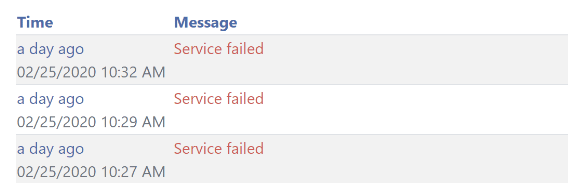
That issue may occur if the SqlBak (SQL Server Backup) Windows Service was interrupted by an error.
How to backup large databases. Recommendation.
If you have to backup large SQL Server database with the help of SqlBak, here you will find some recommendations that can speed up the backup process.
Why SqlBak is better than Microsoft SQL Server Backup to Microsoft Azure Tool?
If you use Azure Storage to keep your SQLServer backups then you are probably already aware of “Microsoft SQL Server Backup to Microsoft Azure Tool” that allows you to send your backups there. In this post, we will show how it works and why SqlBak does the same thing in a more convenient way.
