Standard SQL Server backup does not support backup of a separate table, but this does not mean that this task cannot be solved in principle. Several tools and tricks allow you to backup a single table with data.
However, please pay attention that the fact that you need to backup an individual table, in some cases, may be a sign that the database is poorly designed. Perhaps the table you want to backup needs to be moved to a separate database. SQL Server supports cross-database queries, and at the SQL query level there is access to tables in other databases.
The main problem with backing up a separate table is that the backup data in the table is not consistent with the rest of the database, which can lead to logical errors in the data or banal foreign key errors.




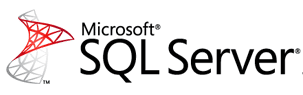 If your SQL Server transaction log (LDF) file is too big – you are doing something wrong. As
If your SQL Server transaction log (LDF) file is too big – you are doing something wrong. As