Now that we know how the database system works, and how data is retrieved from the database, it would be time to understand how is data stored in a database.
Inside a database, data is stored into …
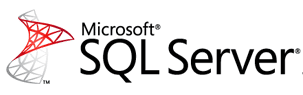 In this article, we will offer information about tail-log backups, a feature that is available for SQL Server versions 2005 and newer. This is a topic which you should be aware of if your backup and restore process for your SQL Server databases is using either the FULL or Bulk-Logged recovery model.
In this article, we will offer information about tail-log backups, a feature that is available for SQL Server versions 2005 and newer. This is a topic which you should be aware of if your backup and restore process for your SQL Server databases is using either the FULL or Bulk-Logged recovery model.
 This post will address the issue of backing up the Transaction Log in the unfortunate eventuality when your SQL Server Database is damaged.
This post will address the issue of backing up the Transaction Log in the unfortunate eventuality when your SQL Server Database is damaged.
We will offer details regarding how you can do your Transaction Log backup with either T-SQL queries or by using the graphical interface of SSMS (SQL Server Management Studio) in a step-by-step example.
 Now that we have previously discussed about backup compression, it is time we offer details about how to configure compression for your backups.
Now that we have previously discussed about backup compression, it is time we offer details about how to configure compression for your backups.
Just as a short reminder, backup compression is a powerful feature offered by SQL Server (versions 2008 and newer) that allows you to shrink the amount of storage space used by your backup files while at the same time increasing the speed of recovery, which goes hand in hand with lower CPU usage when restoring the database from your backup.
Backup Compression is a feature of SQL Server versions 2008 and later (2008, 2008 R2, 2012) which offers you more benefits without any cost to your data or its integrity.
In spite of \having been through a data compression process, the compressed backup actually has a few advantages over regular backups.
Standard SQL Server backup does not support backup of a separate table, but this does not mean that this task cannot be solved in principle. Several tools and tricks allow you to backup a single table with data.
However, please pay attention that the fact that you need to backup an individual table, in some cases, may be a sign that the database is poorly designed. Perhaps the table you want to backup needs to be moved to a separate database. SQL Server supports cross-database queries, and at the SQL query level there is access to tables in other databases.
The main problem with backing up a separate table is that the backup data in the table is not consistent with the rest of the database, which can lead to logical errors in the data or banal foreign key errors.

Having the possibility to backup your SQL Server databases to Windows’s cloud platform is very convenient, easy, and takes a great weight off your organization’s shoulders but there are a few things that improve this process.
Just by adopting a few good practices in your work with Azure, you can improve the entire flow of backing up and restoring your databases.

There is good news for SQL Server DBAs and also for other users who are interested in backing up their data to safe and reliable cloud storage.
Microsoft has announced a couple of days ago several new ways of backing up and recovering SQL Server databases to their online cloud-based storage platform and infrastructure system, Windows Azure.