What will change?
Currently, SqlBak has access to all files and folders on Google Drive. Now, SqlBak will request access only to the files and folders on Google Drive created by SqlBak.
What needs to be done?
Reconnect to Google Drive on the SqlBak website.
The list of Google Drive connections that need to be reconnected can be found at https://sqlbak.com/account/destinations. Integrations that have not been reconnected will stop working after March 17, 2024. To reconnect do the following:
- Go to https://sqlbak.com/account/destinations
- Click the destination in the list
-
In the opened dialog click the Reconnect button
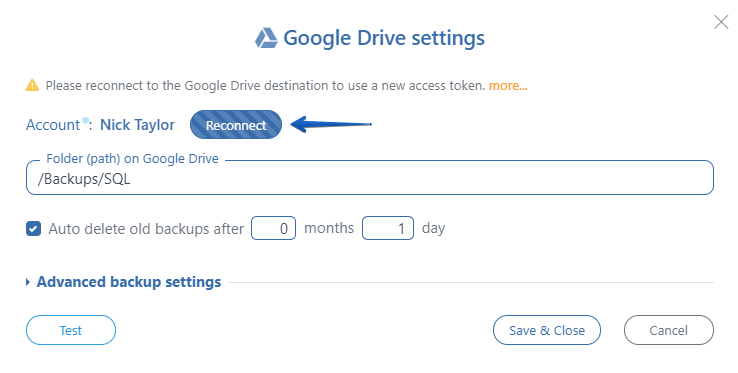
- Go through the authorization process for the SqlBak application
- Click the Save & Close button
- Save the backup job (the Save & Exit button or the Save button in the job editor)
Additionally
In most cases, reconnecting is sufficient. SqlBak will still be able to correctly delete previously created backups and restore from these backups. This is possible since SqlBak works with backup files using the internal identifier of Google Drive.
But there are a few exceptions:
If you use SqlBak on a Linux server
SqlBak will lose access to backups created by SqlBak for Linux versions older than 1.9.78 if they are stored in Google Drive folders that haven’t been created by SqlBak.
If you use SqlBak on a Windows server
SqlBak will lose access to backups created by SqlBak for Windows versions older than 2.11.0 if they are stored in Google Drive folders that haven’t been created by SqlBak.
If URL is specified as a folder
SqlBak will lose the ability to work with a user’s folder if the folder path is specified as a URL. In this case, replacing the URL with a relative path to the folder is sufficient.
Additionally, SqlBak will completely lose the ability to work with folders and files shared with you by other users (shared folders).
Potential anomalies
If a folder (or folder hierarchy) specified in the Google Drive destination settings was not created by the SqlBak application, then after reconnecting to Google Drive, a folder with the same name may appear. Newly created backups will be stored in this folder. Note that this is not an error, but rather a feature of Google Drive.
If this confuses you, navigate to the Google Drive destination settings within the backup job settings and specify a new, non-existent folder (path). It will be created automatically on your Google Drive.

Thanks for your help,it truly helps me a lot!