Now with the help of SqlBak, you can manage backup jobs and maintenance jobs with your team members separately or even with an entire team. That has become possible due to a brand new “Users” feature available on the “My Account” page. This option can be useful when you need to add one or more users with Read-Only or Manager privileges to your account. Read-Only users can only view your backup jobs and maintenance jobs, but they cannot modify them. On the other hand, managers can modify, run existing jobs, restore your backups, add and modify backup destinations also, they can create new jobs.
A Few Simple Steps to Manage Backups With Your Team
Before adding a new user that is going to be able to manage your backups, you need to log in to your account and go to the “Users” tab on your “My Account” page. At the opened page click on the “Add user…” button.
When prompted enter the new user’s e-mail address. Please note that the user should have an existing SqlBak.com account (a free account is sufficient), and press the “Save” button. Don’t forget to specify the user’s future role: Read-Only or Manager. If you prefer that new users can modify, run existing jobs, restore your backups, add and modify backup destinations, and create new jobs, then choose the Manager role. Otherwise, you can choose the Read-Only role if you want the new user to be able to only check your backup and maintenance jobs.
Once you add a new user all your backup and maintenance jobs will become available to him/her. The newly added user can find jobs shared with him/her on his “Dashboard” page.
From now on the newly added user with the Manager role (as shown in the picture above) can manage your backup and maintenance jobs. All jobs that are shared with you will be marked with a little picture after the job name. Also, you can delete any user that you added at any time.

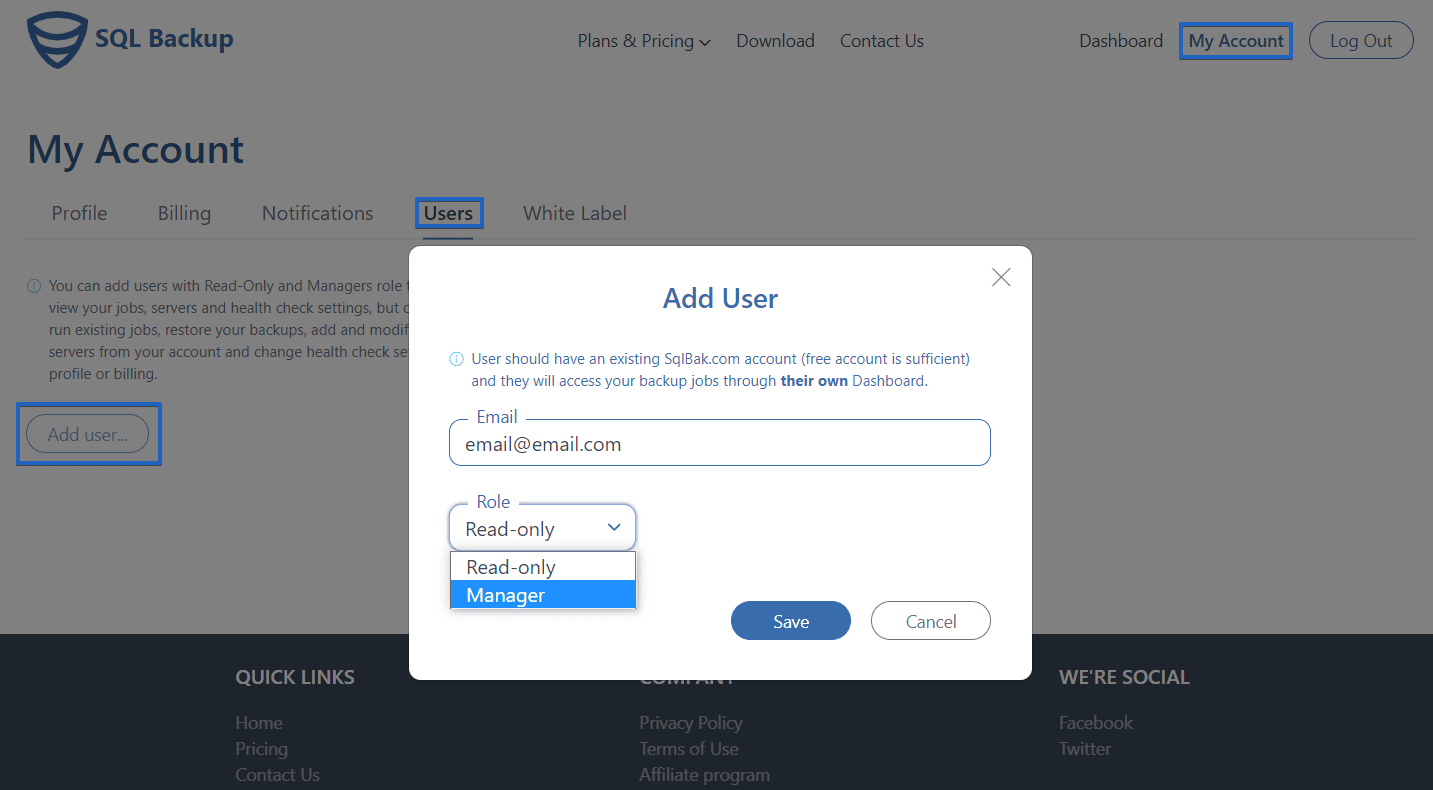
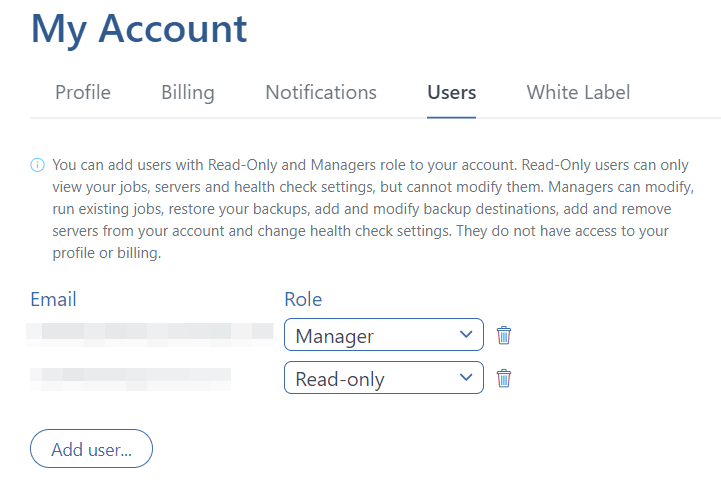
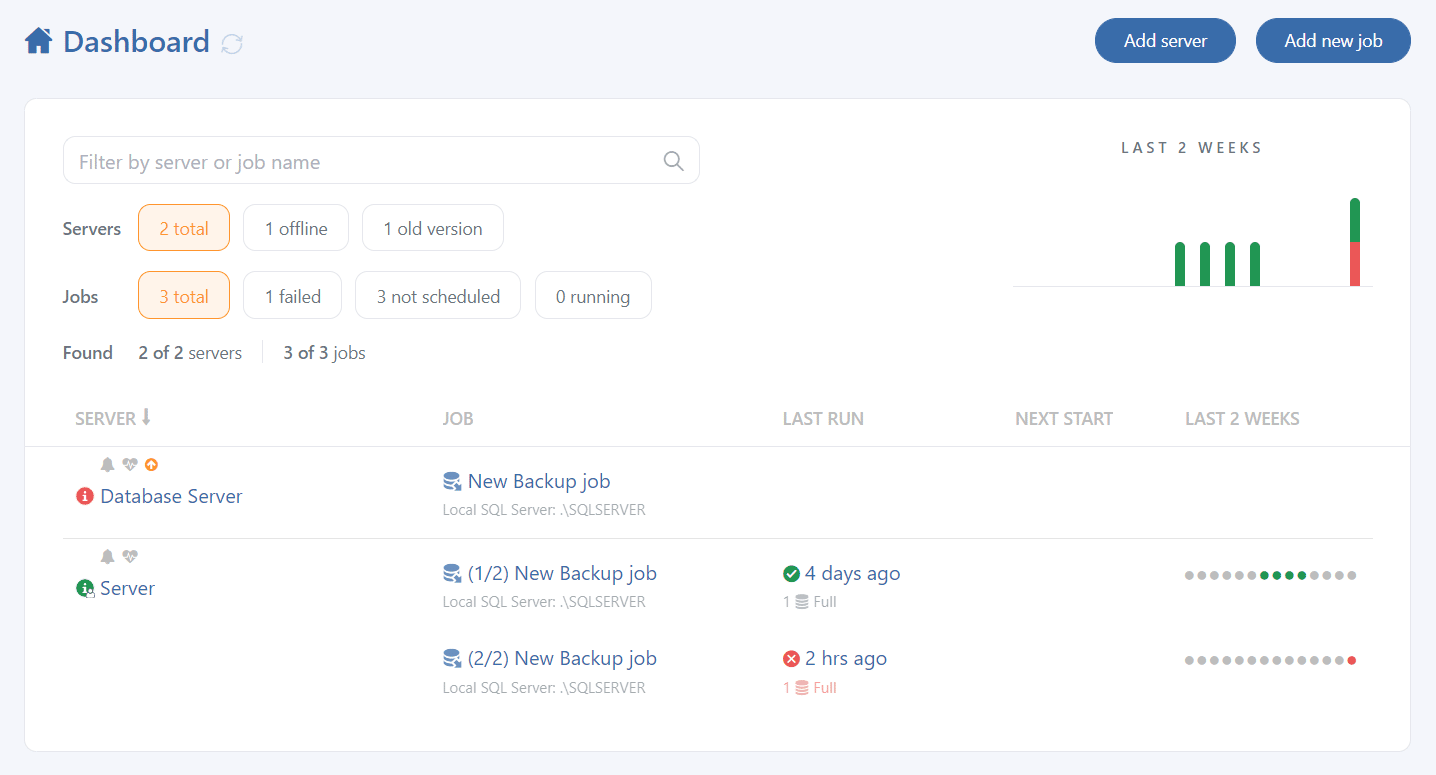
I found this information valuable when configuring SQLBak for my client, who maintains the primary account for billing but is not able to configure servers or jobs. I had a little trouble when it came to creating the intial configuration when logged in to my account. I finally discovered that, on the Downloads page, I had to select the client account at the bottom so that the secret key of the client’s account is displayed. You might mention this in the documentation for the benefit of others who will be completely setting up SQLBak for non-technical users.