A recovery model is a database property that determines when the transaction log is cleared.
Steps to change recovery model
Method 1: using SQL Server Management Studio (SSMS)
1. Open SSMS and connect to the server
-
- Launch SQL Server Management Studio and connect to the SQL Server instance hosting your database.
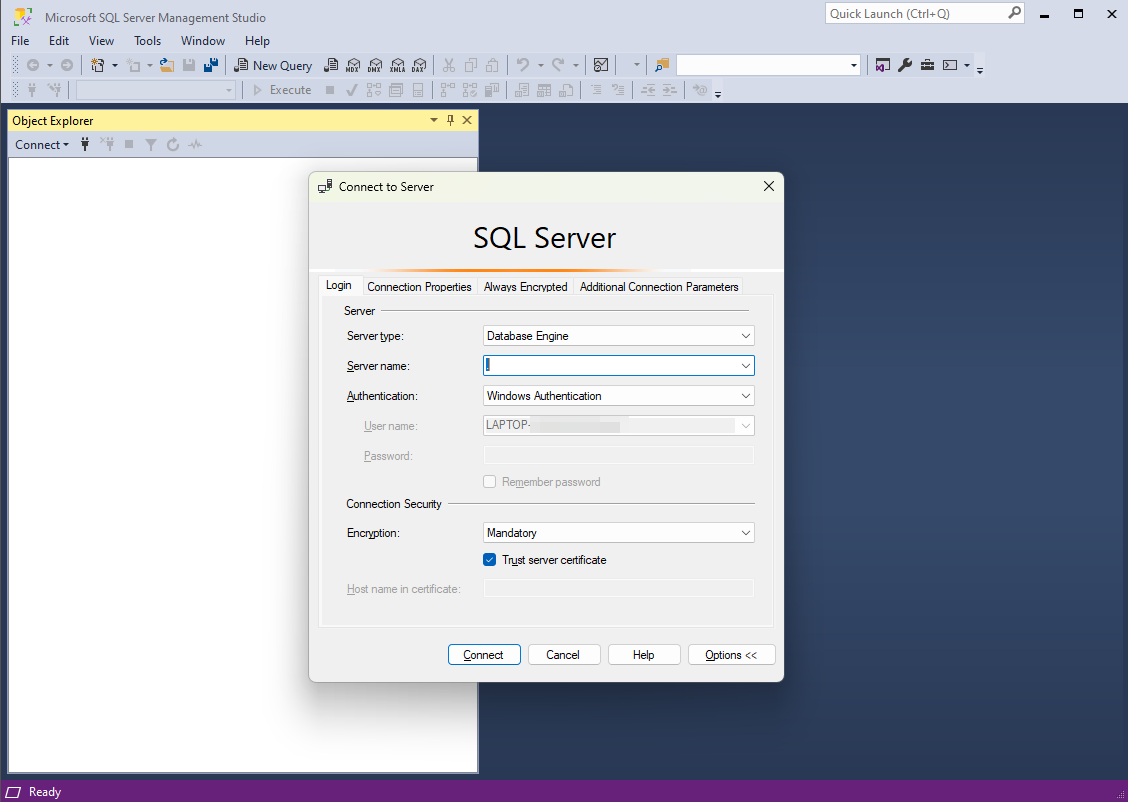
2. Locate the database
-
- In Object Explorer, expand the Databases node
- Right-click on the database you want to modify and select Properties
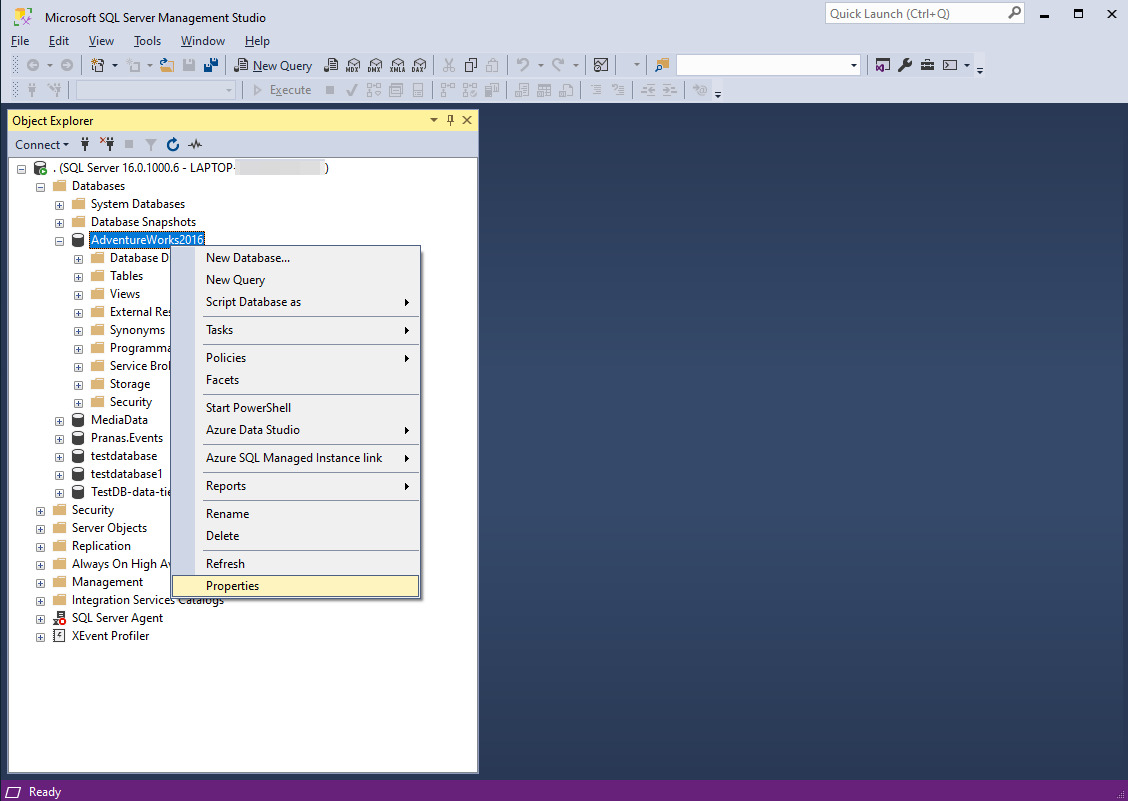
3. Navigate to Options
-
- In the Database Properties window, select the Options page from the left-hand menu
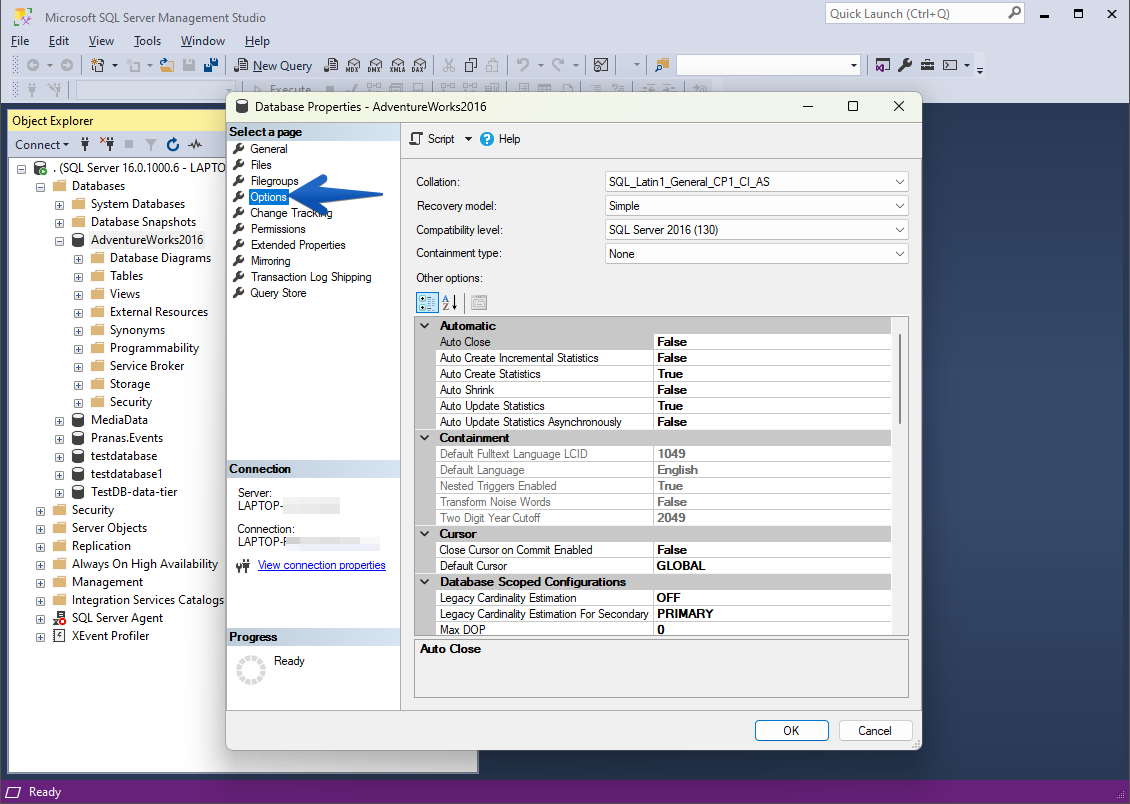
4. Change the recovery model
-
- Locate the Recovery model drop-down menu
- Choose the desired recovery model (Simple, Full or Bulk-Logged) from the drop-down menu
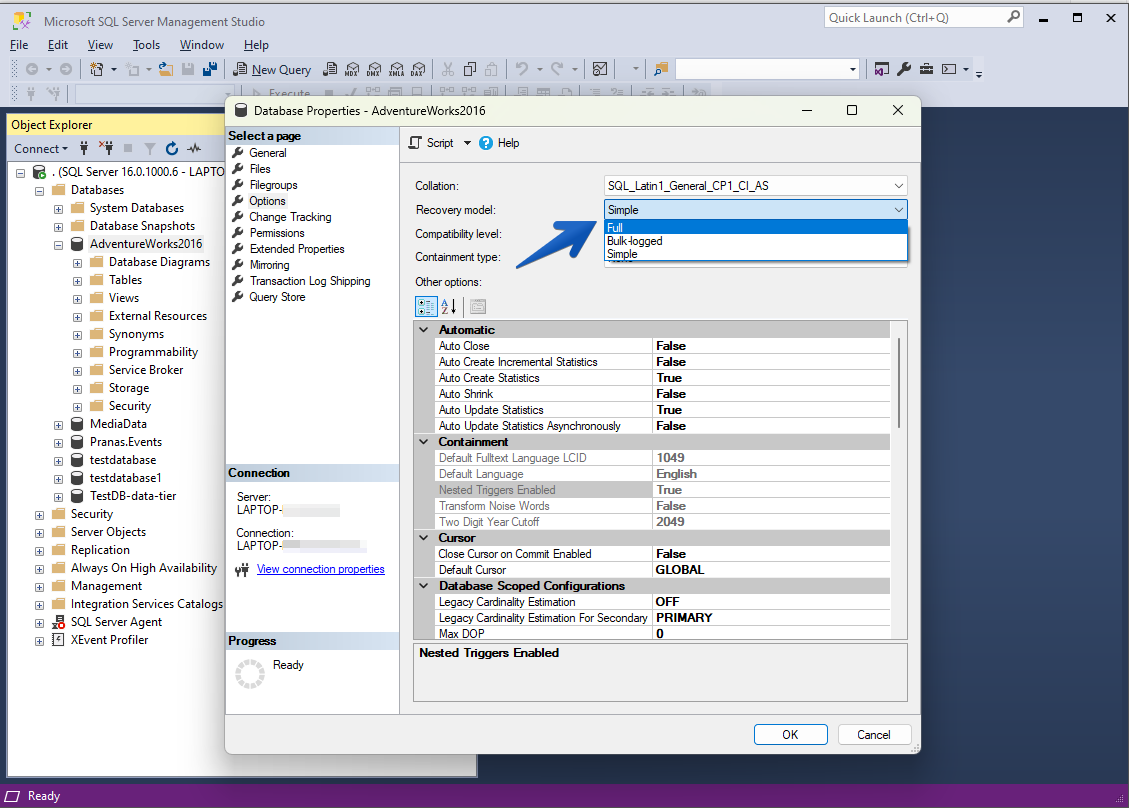
5. Save changes
-
- Click OK to apply the changes
Method 2: using T-SQL
You can also change the recovery model using a simple T-SQL command.
Syntax:
ALTER DATABASE [DatabaseName] SET RECOVERY [Simple|Full|Bulk_Logged];Example:
To change the recovery model of a database named MyDatabase to Full:
ALTER DATABASE [MyDatabase] SET RECOVERY FULL;To change it to Simple:
ALTER DATABASE [MyDatabase] SET RECOVERY SIMPLE;To change it to Bulk-Logged:
ALTER DATABASE [MyDatabase] SET RECOVERY BULK_LOGGED;Verifying the recovery model
To verify the current recovery model of a database:
- Using SSMS
- Right-click on the database, select Properties, and navigate to the Options page
- Check the value of the Recovery model drop-down menu
- Using T-SQL
SELECT name AS DatabaseName, recovery_model_desc FROM sys.databases WHERE name = 'MyDatabase';
Changing the recovery model is a straightforward process, but it’s essential to understand its impact on your backup and restore strategy. Always plan carefully before making changes to ensure that data integrity and recovery requirements are met.
