In this blog post, we are going to discuss what is a differential backup and how to perform a differential backup with the help of SqlBak. It is well known that you can perform SQL Server database backups with the help of T-SQL Commands and SSMS (SQL Server Management Studio), but the easiest way to make full, differential, and transaction log backups are to use SqlBak. So let’s start from the definition of what differential backup is?
What is Differential Backup
Let’s discuss what differential backup is? First of all, we need to say that a differential backup is dependent on the latest or last full database backup. SQL Server differential backup contains only the data that have been modified from that full backup. The full backup from which a differential backup is dependent is known as the base of the differential. Full SQL Server backups, other than backups that were made with the help of COPY_ONLY options, can work as the base for a series of differential backups. This includes database backups, partial backups, and file backups.
Summary of What is Differential Backup
To understand what is differential backups, let’s spend some time and discover what extents and differential bitmap page are. In SQL Server, every GAM interval or in other words, four GB sections of the data file have a special database page. Such pages are known as a differential bitmap. These pages track to which extent any data has changed since the last full backup. Extance is eight physically contiguous pages. So now, you will know what a differential backup is and how it works. The SQL Server differential backup reads all differential bitmaps pages to find out all data file extents which system has been marked as changed. And then backup them.
Take a look at the picture below; it shows the way how differential backup works or what is a differential backup. The weight demonstrates 15 data extents, and 6 of which have been updated. SQL Server differential backup includes only these six data extents. The differential backup operation counts on a bitmap page that covers a bit to any extent. For each extent updated from the base, the bit is set to 1 in the bitmap. 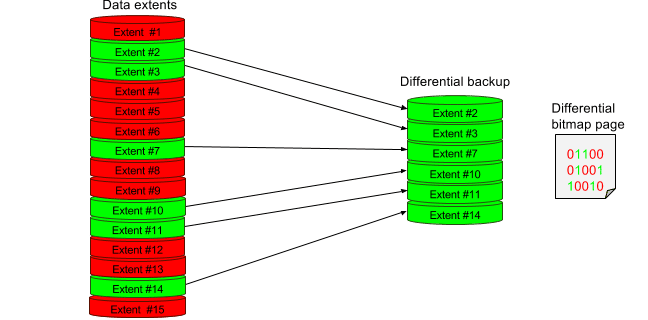
A differential backup, which is done pretty soon shortly after its base, usually is considerably lesser than the differential base. That keeps the storage area and backup time. But, as database modifications over time, the difference between the database and a specific differential base improves. The longer the time between a differential backup and its base, the larger the differential backup is possible to be. That indicates that the differential backups can definitely approach the differential base in size. A large differential backup wastes the pros of an efficient and smaller backup.
Please Remember!
The differential bitmap just isn’t changed by a copy-only backup. For that reason, SQL Server backups, which have been made with the help of the COPY_ONLY option will not impact following differential backups.
Since the differential backups rise in size, restoring a differential backup can significantly raise the time which you need to restore the SQL Server database. That is why we recommend that you make a new full backup at set time periods to set up a new differential base for the data. Such as, you may possibly create a weekly full backup of the entire database (that is, a full database backup) followed by a regular line of differential database backups for the duration of the week.
At restore duration, before you recover a differential backup, you need to recover its base. Next, recover basically one particular past differential backup to bring the database forward to the occasion when that differential backup was produced. Regularly, you could recover the latest full backup implemented by the absolute most previous differential backup that is based on that full backup.
What is Differential Backup, Pros
- Creating differential backups can be very rapid compared to creating a full backup. A differential backup saves just the data that has changed since the full backup after the differential backup is established. This allows for creating regular data backups, which decreases the risk of data loss. Nevertheless, before you recover a differential backup, you should restore its base.
- Therefore recovering from a differential backup will really bring additional tips and efforts than recovering right from a full backup because a pair of backup files are necessary.
Differential database backups are most helpful if a set of a database is modified more regularly than the others of the database. In such cases, differential database backups allow you to back up automatically without the overhead of full database backups. - Here are their pros on the topic what is a differential backup. Under the full recovery model, using differential backups can minimize the range of log backups that you ought to recover.
We hope you receive the answer to your question: “What is differential backup?”. Now let’s discuss how you can perform a differential backup with the help of simple tool SqlBak.
How to Perform Differential Backup
Now you know what a differential backup is, so let’s create a backup job, which will make backups according to the schedule.
- Open the SqlBak Dashboard page and create your first SqlBak backup job. You can do it by pressing “Add new job” at the pop-up windows select a “Backup job” as a “Job type” and click on the “Create job” button.
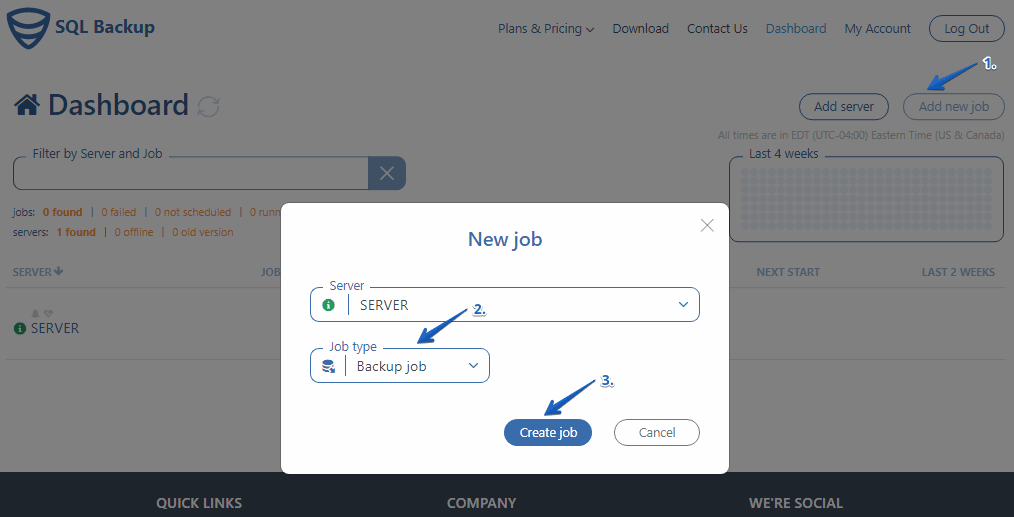
- The nest step you have to pass is to check SQL Server connections. Firstly choose a server where you have installed SQL Server. Then check for the connection to SQL Server.
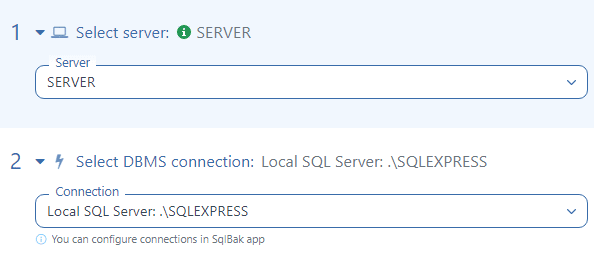
- Choose all SQL Server databases which you are going to backup
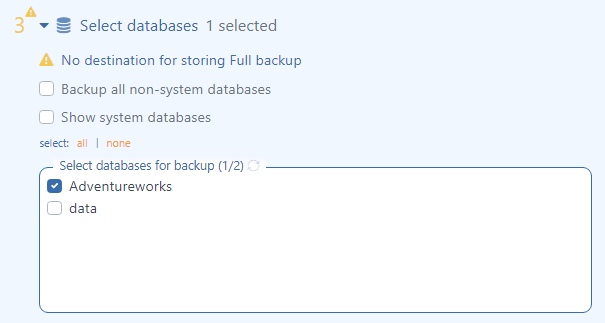
- Now add a backup destination. To do it, go to the “Store backups in destinations” menu and click “Add destination…”

- Choose a place where you prefer to store your backups. Then tune a destination place
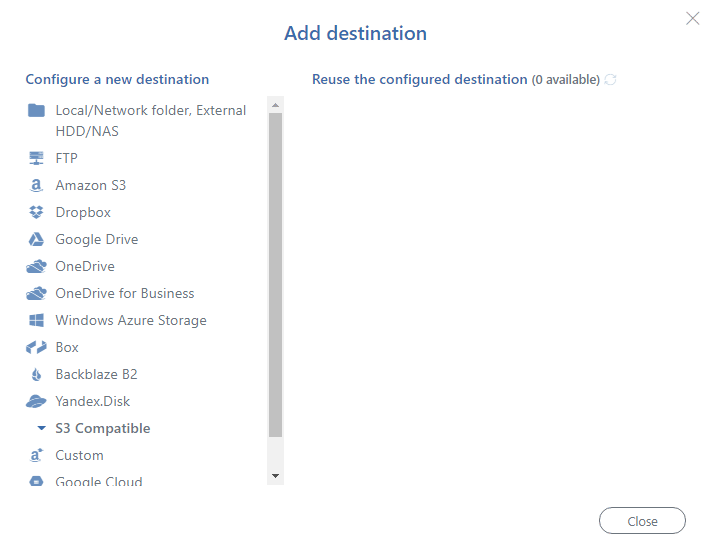
- Here you need to create a backup schedule. Now when you know what a differential backup is, you can create the backup schedule, which will cover all your needs. To do it, simply press at the “Schedule backups” menu and click “Advanced settings”.
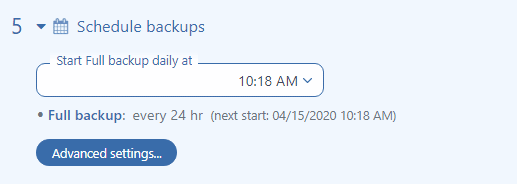
- That is all. You have done all necessary backup job settings. To start the backup job according to your schedule, press the “Save & Exit” button.
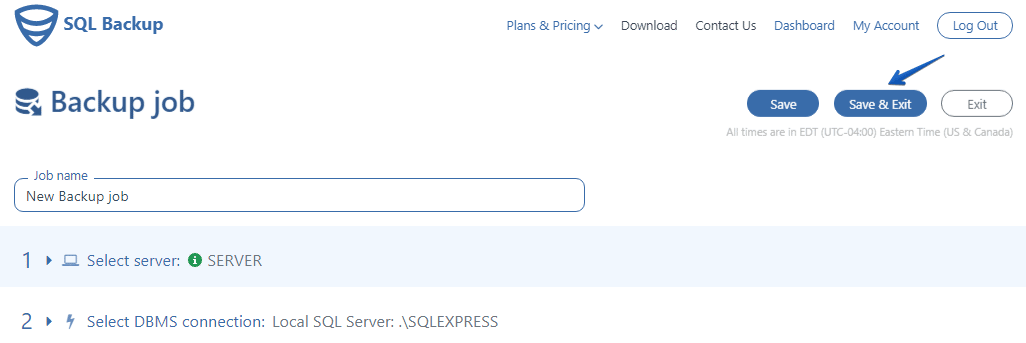
Also, you can find more backup settings by clicking “More settings”. Now all your backups will run according to your backup schedule. After reading this blog post, you understand what differential backups are, and how to perform it on a regular basis.
