SQL Server database backup and restore are crucial, and you can do it with the help of SqlBak. One of the popular questions is, “Do I need SQL Server database backup and restore regularly?”. The answer is, “Absolutely, yes! You need SQL Server database backup and restore regularly.”
SQL Server Database Backup and Restore
There a lot of methods to make SQL Server database backup and restore, for example, use T-SQL Commands or use SQL Server Management Studio (SSMS), but the most natural way, as it was mentioned above, is to use simple tool SqlBak. Let’s take a look, how to make SQL Server database backup and restore with the help of SqlBak.
SQL Server Database Backup
Follow these simple steps and create a backup job to backup your SQL Server automatically:
- After you have passed the registration process, go to your Dashboard page and press “Add new job” then select a “Backup job” as a “Job type” and click on the “Create job” button.
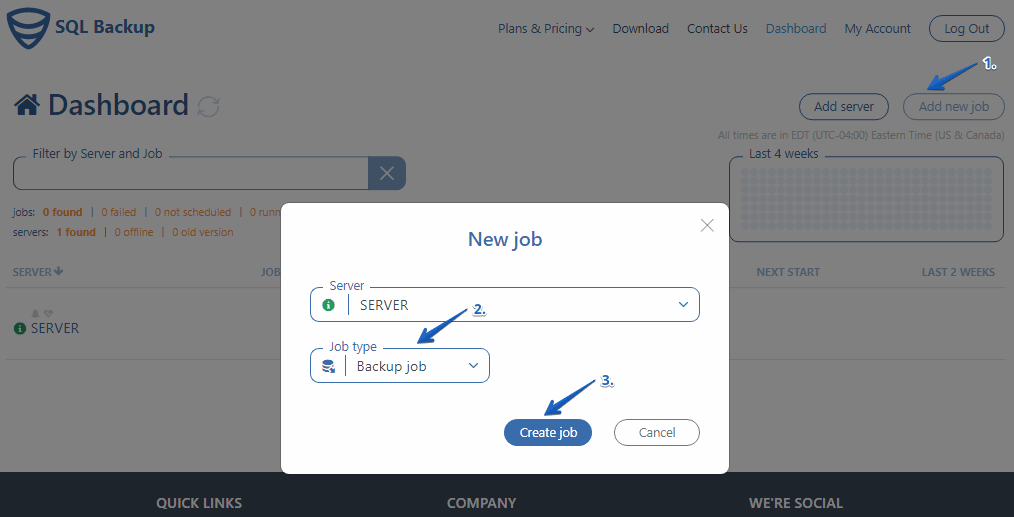
- Check your server name and SQL Server connection and go to the “Select databases” menu, where you need to check off all databases that you are going to back up from the list.
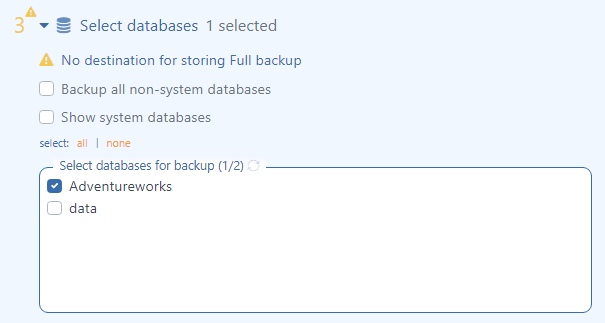
- Now it is necessary to select a place where your backups will be stored. To do it, press “Add destination…” at the “Store backups in destinations” menu. In the opened window, select a place where you prefer to store your SQL Server database backups.

- Now it is time to create SQL Server database backup and restore plan. Press on “Schedule backups” and click “Advanced settings…” then create your own backup schedule.
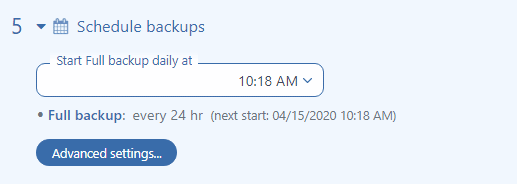
SQL Server Database Restore
Let’s find out how SQL Server Database backup and restore works and restore one of our SQL Server database backups:
- If you need to restore your SQL Server database backup, go to your SqlBak Dashboard page and choose a backup job from which you prefer to restore a backup. You can restore the last SQL Server database backup or a differential or a transaction log backup. All you need is press the “Restore” button.
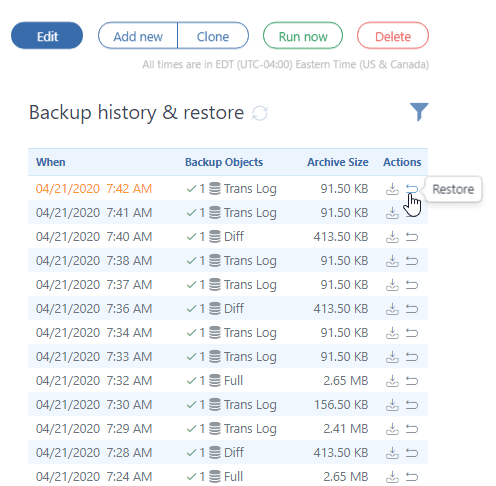
- In the “Restore” window, you can find the backup which you are going to restore.
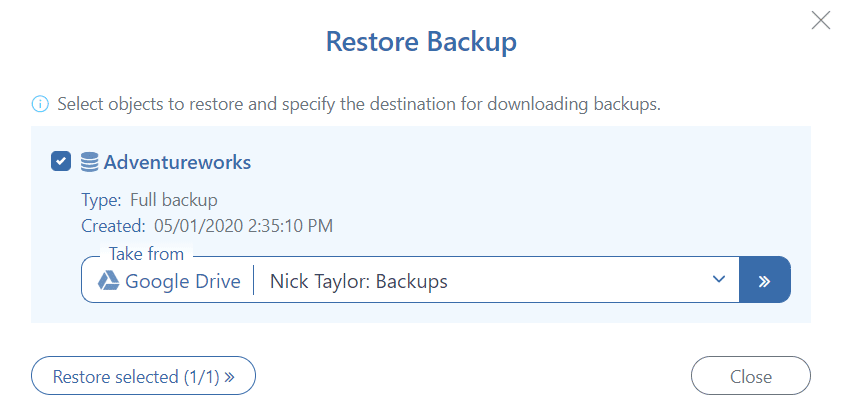
- If you prefer to restore SQL Server database on your server, press “Restore”. If you would like to restore the backup on another server, simply choose it in the “restore to” box. Check the server’s name and click the “Restore” button.
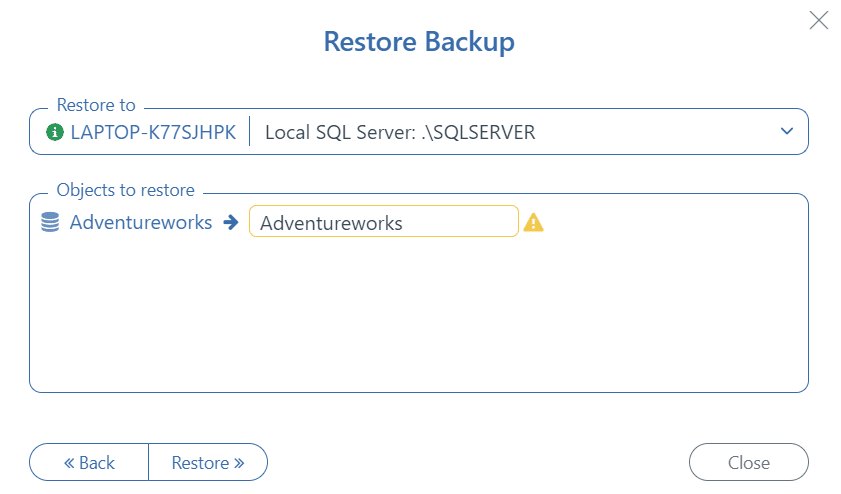
- After the restore operation is finished, you will receive the following message:
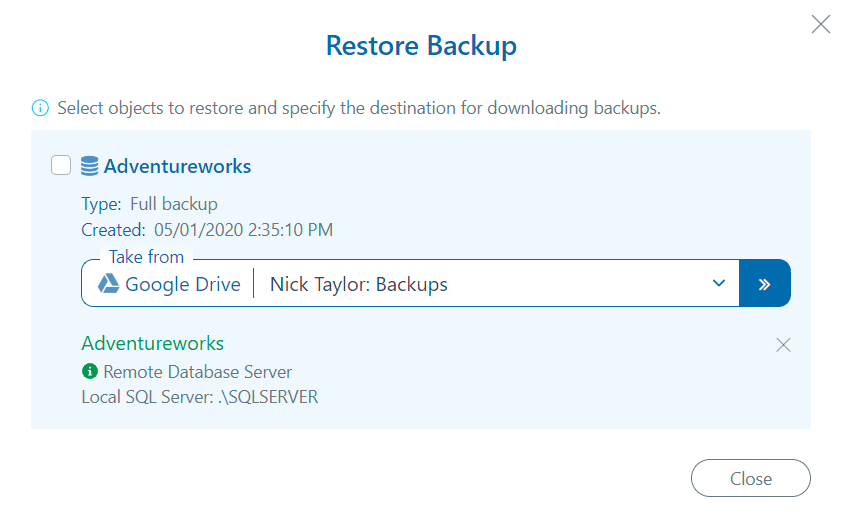
That is all, as you can see, you can make SQL Server database backup and restore process very simple with the help of SqlBak
