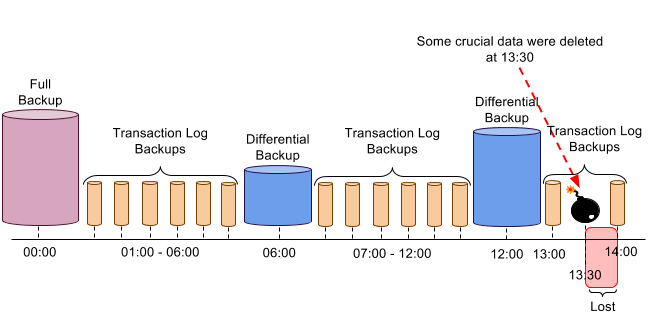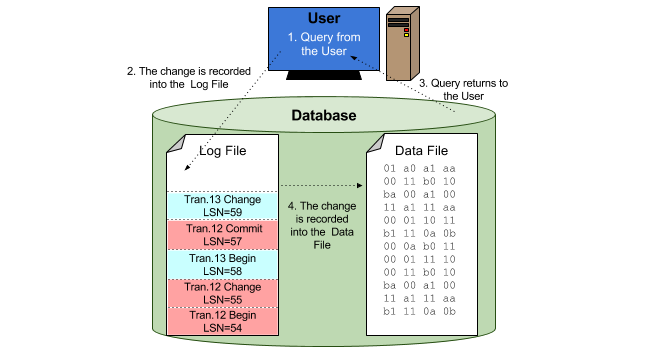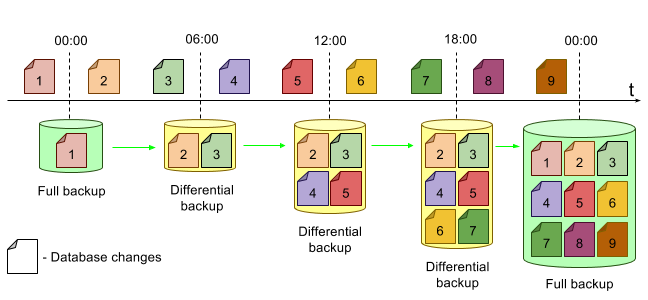This article will explain what the following terms mean:
- RTO (Recovery Time Objective),
- RPO (Recovery Point Objective),
- ERT (Estimated Recovery Time).
The terms ERT, RTO, RPO are used in IT’s “Business Continuity and Disaster Recovery policy”, and basically they are time characteristics (measured in seconds, hours etc.) of a disaster recovery of a data system.
In the article RT (Recovery Time) and RP (Recovery Point) definitions are used for defining RTO, RPO, and ERT. This approach may lead to a new understanding of the terms and further discussions.