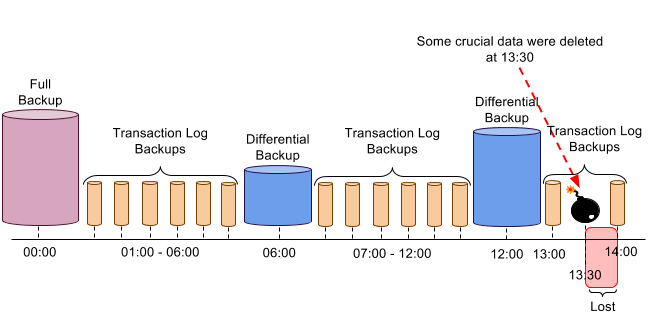This article will explain what the following terms mean:
- RTO (Recovery Time Objective),
- RPO (Recovery Point Objective),
- ERT (Estimated Recovery Time).
The terms ERT, RTO, RPO are used in IT’s “Business Continuity and Disaster Recovery policy”, and basically they are time characteristics (measured in seconds, hours etc.) of a disaster recovery of a data system.
In the article RT (Recovery Time) and RP (Recovery Point) definitions are used for defining RTO, RPO, and ERT. This approach may lead to a new understanding of the terms and further discussions.
 Are you sure you can restore your database with the help of backups with minimal loss? Do you restore your data regularly? Probably many SQL Server users don’t even think of it until it strikes them. So ask yourself yet another question – What should I do about my backup to make sure I can restore it with minimal loss should a disaster occur? To put it shortly – You need to check the health of your SQL Server database regularly. Read on to find out how it’s done.
Are you sure you can restore your database with the help of backups with minimal loss? Do you restore your data regularly? Probably many SQL Server users don’t even think of it until it strikes them. So ask yourself yet another question – What should I do about my backup to make sure I can restore it with minimal loss should a disaster occur? To put it shortly – You need to check the health of your SQL Server database regularly. Read on to find out how it’s done.